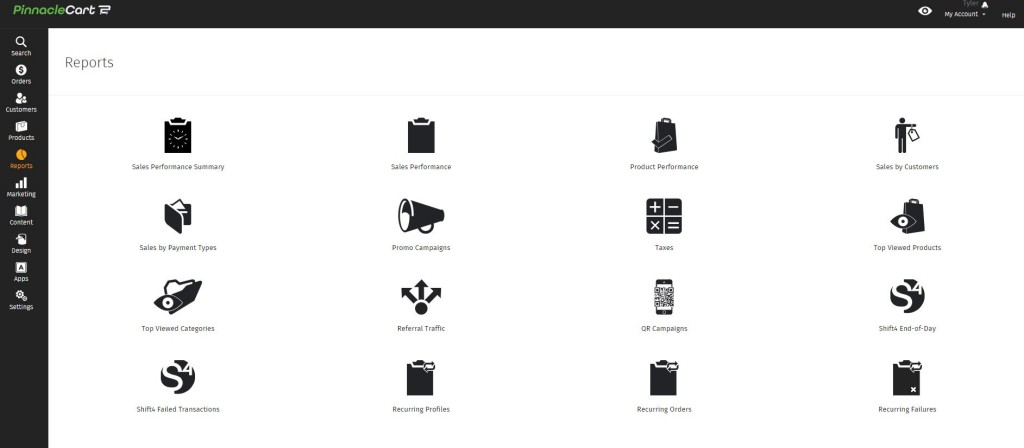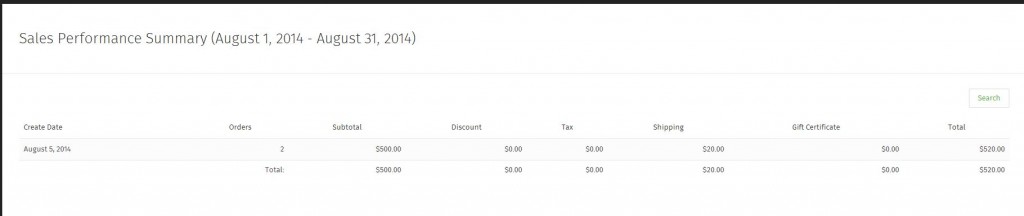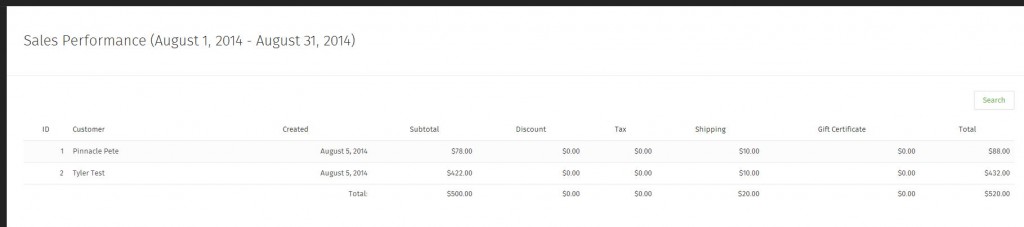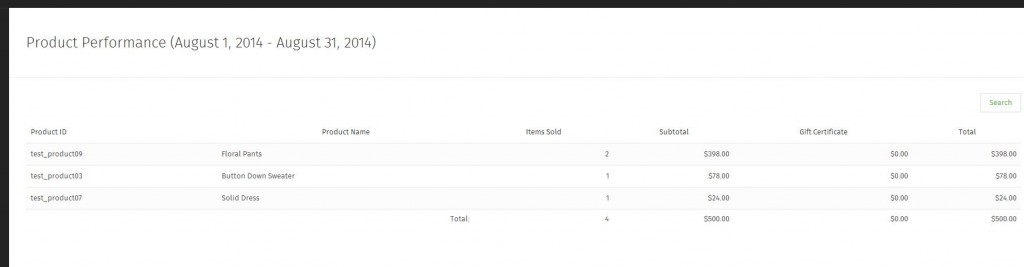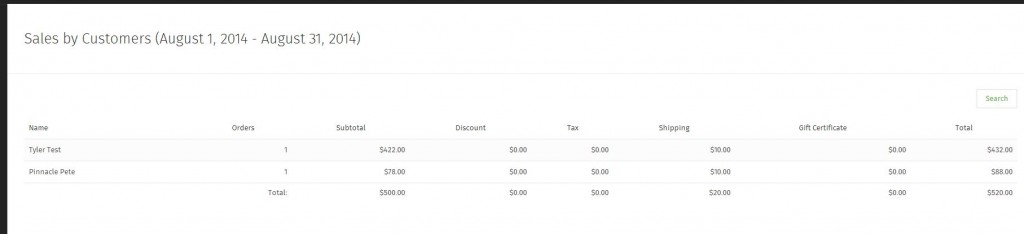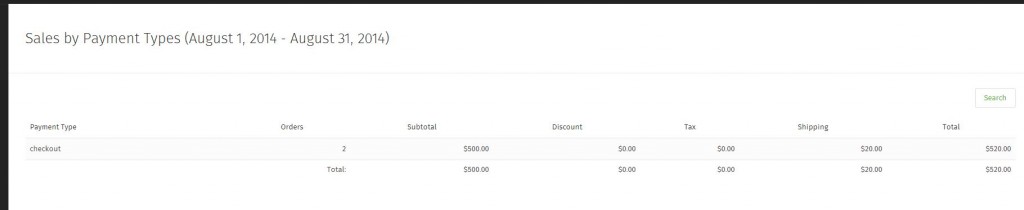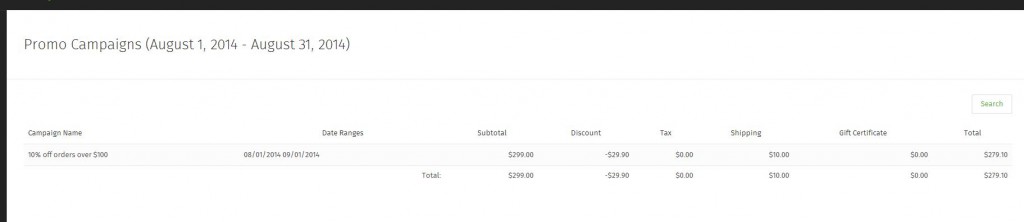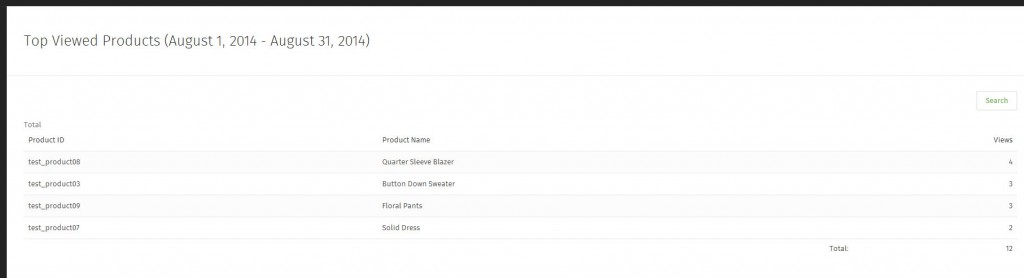How to Generate Reports
Reporting in Pinnacle Cart:
*Prior to seeing reports on orders, you will need to make sure the orders are fulfilled. See Managing Order in Pinnacle Cart for more info.
Step 1.
Click Reports on the left hand menu.
Sales Performance Summary.
This will give you a total view of your sales for the selected time period. To view totals from a different time period, click the Search button at the top right.
Sales Performance.
This will break down each individual order for the selected time period. To view orders from a different time period, click the Search button at the top right.
Product Performance.
This will show which products have been purchased, how many of each and the total sales for those items. To view products from a different time period, click the Search button at the top right. See Adding a Product.
Sales by Customers.
This will show you each customer who purchased for the selected time period and how much they spent. To view customers from a different time period, click the Search button at the top right. See Managing Customers in Pinnacle Cart.
Sales by Payment Types.
This will show you each payment type that you offer which has been used and how many sales went through those payment types. This would be used if you have multiple payment options such as PayPal Express Checkout and FirstData. To view payment methods from a different time period, click the Search button at the top right. See How to Accept Payments on Your Site.
Promo Campaigns.
This will allow you to view how much a promo code has been used on your site and the total amount of discounts it has applied for the select time period. To view promotions from a different time period, click the Search button at the top right. See Adding a Promo Code.
Taxes.
This will show you each order for the selected time period and how much was taxed for each. To view taxes from a different time period, click the Search button at the top right. See How to Enable Taxes.
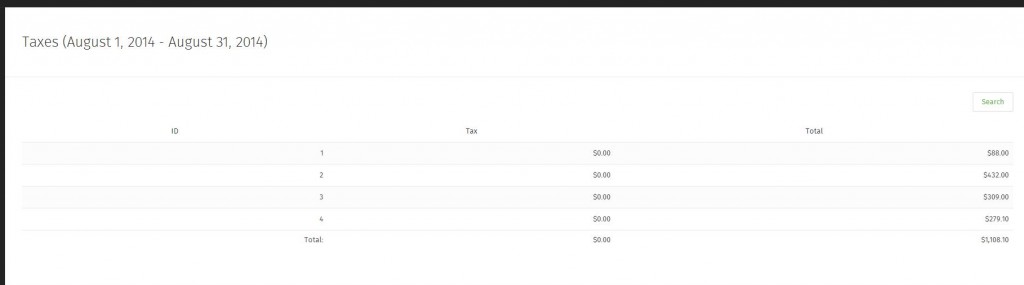
Top Viewed Products.
This will show products that have been viewed on your site and how many times they have been viewed for the selected time period.
Top Viewed Categories.
This will show categories that have been viewed on your site and how many times they have been viewed for the selected time period.
Referral Traffic.
This will show traffic that has come to your site from other external sites for the selected time period.
QR Campaigns.
This will show successful QR code Campaigns for the selected time period. See How to Add QR Codes.
Shift4 End-of-Day.
This will show the end of day totals for Shift4 orders for the selected time period.
Shift4 Failed Transactions.
This will show a list of failed transactions for Shift4 orders for the selected time period.
Recurring Profiles.
This will show a list of customers who have recurring billing for the selected time period. See Recurring Billing Explained.
Recurring Orders.
This will show a list of recurring orders for the selected time period. See Recurring Billing Explained.
Recurring Failures.
This will show a list of recurring billing which has failed. See Recurring Billing Explained.
Related: Managing Orders in Pinnacle Cart
Related: Managing Customers in Pinnacle Cart
If you didn’t get your question answered, please contact the Pinnacle Cart Support Team. To submit a ticket, go to the My Account drop-down menu at the top right of the admin area and select Support.
0
0