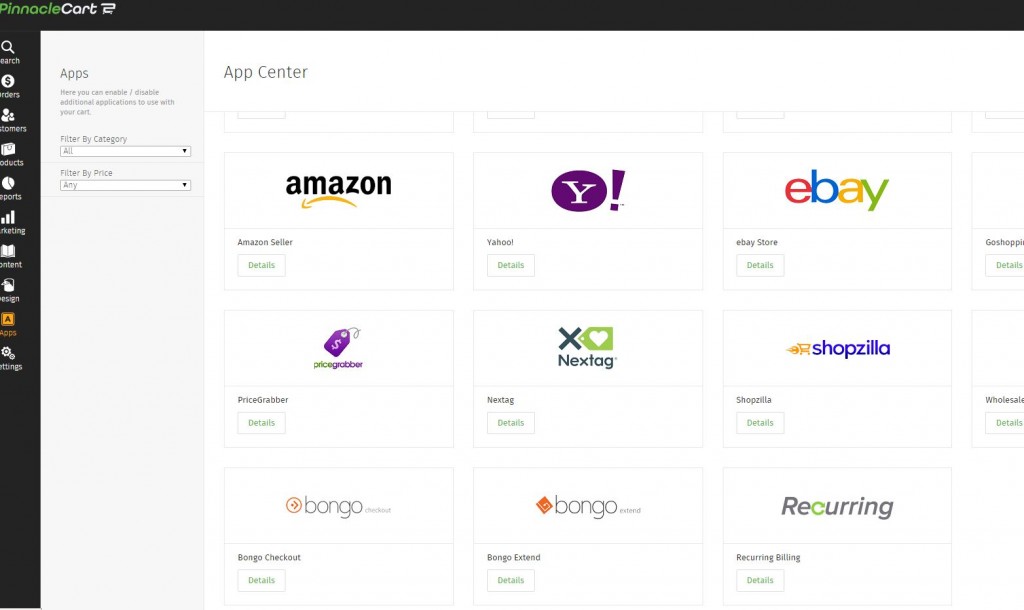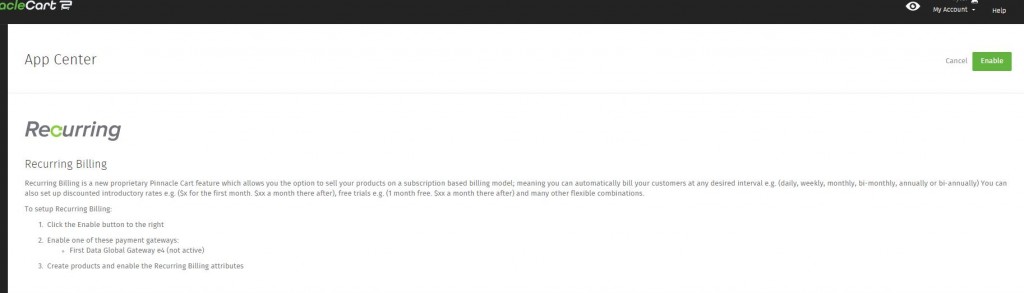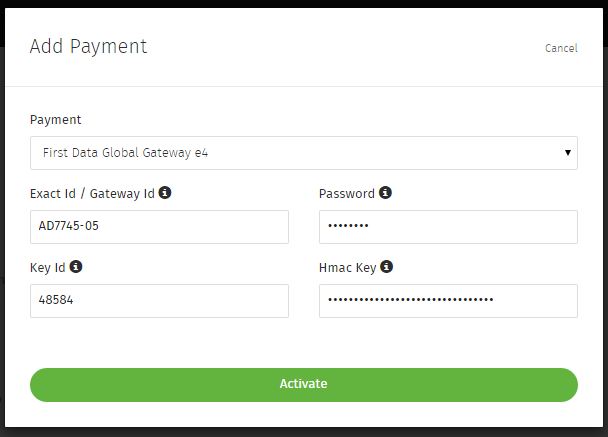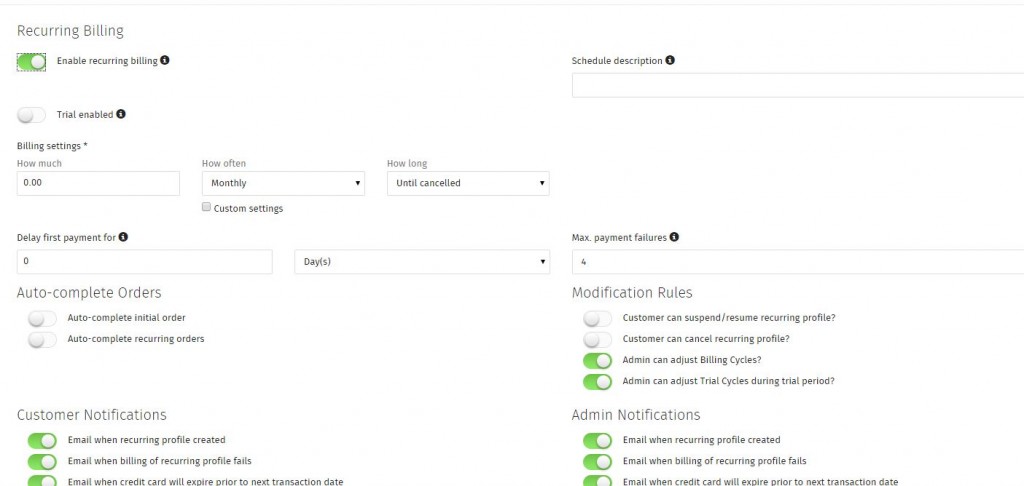Recurring Billing Explained (with video)
Recurring Billing:
Recurring Billing allows you to charge your customer in increments for a product or services. You can set it up to charge perpetually or stop after a certain amount of payments. You may also setup trials.
You must have First Data Global Gateway e4 setup to use Recurring Billing at this time.
Step 1.
Go to Apps > click Recurring.
Step 2.
Click Enable.
Step 3.
Go to Settings > Payments > Add Payment. Select First Data Global Gateway e4 from the drop-down menu and enter your First Data credentials. See Setting Up First Data Global Gateway e4
Enabling Recurring Billing on Products:
Step 4.
Go to Products and add or edit a product. See Adding a Product. First you need to decide whether your product is Tangible, Virtual, or Digital. You will make this selection under Advanced Settings.
Tangible = Physical product.
Virtual = Subscription product, such as yearly access to a software.
Digital = Product typically in digital file form, such as .pdf, .mp3 or .jpg.
Step 5.
Go to Recurring Billing. Enable Recurring Billing on the product and a number of options will appear.
Schedule description – This is the name of the subscription, so that when you see a charge occur in the cart, you know what it was for.
Trial enabled – If enabled, trial options will appear. You can choose to charge for the trial or make it free. You can also specify how long the trial lasts until the normal billing kicks in.
Real World Use Cases
Ex. You have a gaming website, and charge your customers once a year for access to the site to play these games. Up front, you plan to give it to them for free for a month, then charge $49 a year there after. You would;
Set initial Price Per Item to 0.
Set Product Type to Virtual.
Enable Trial and set trial price to 0.00 for 1 month.
You would then set Billing to 49 Annually until cancelled.
Ex. You’re selling your own software and you’d like to allow people to pay it off over a 6 month period with a down payment of $100. Monthly there after would be $60/month. Financing wouldn’t began for 1 year.
Set initial Price Per Item to 100.
Set Product Type to Digital.
Set Billing to 60 monthly 6 times.
Set Delay first payment for to 1 year(s).
Related: Adding a Product
Related: Managing Recurring Billing Customers
If you didn’t get your question answered, please contact the Pinnacle Cart Support Team. To submit a ticket, go to the My Account drop-down menu at the top right of the admin area and select Support.
0
0