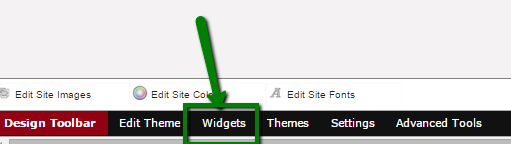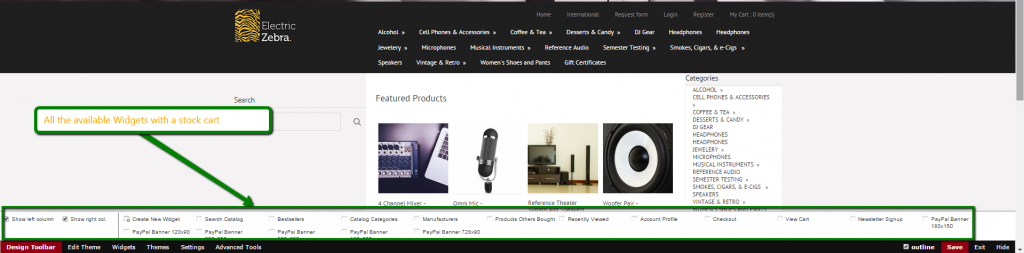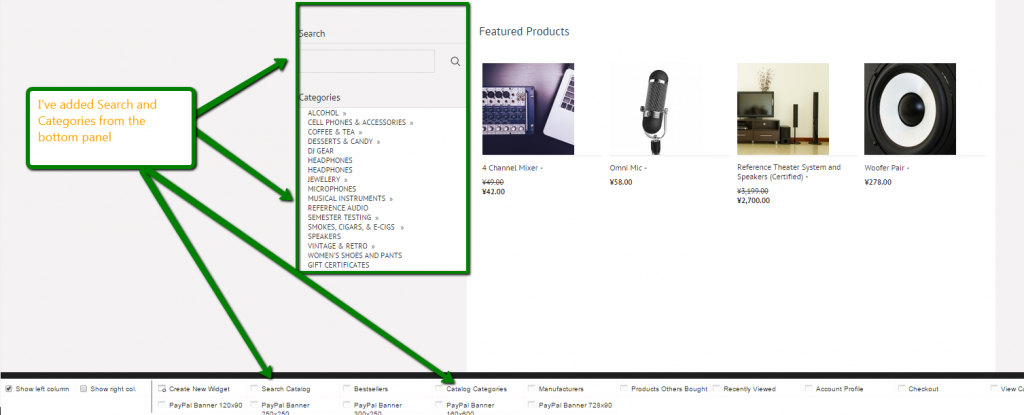Widgets
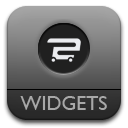
Enabling and Creating Widgets:
Once logged into your cart, on the left hand panel you will want to click on Design as this will take you to your Cart Designer. Once in your Cart Designer, on the bottom you will see Widgets.
In this image you can see all the Widgets listed along the bottom of the Cart Designer:
Two options you will see there are Show Left Column and Show Right Column, this allows you to place widgets to the Left or Right of the products so in this example I’m displaying the Widget on the Left Column:
You can add your own Widgets as well to display Images or Promotions, these you will have to use the file manager to reference.
PinnacleCart Widgets are limitless in design and capabilities!
If you didn’t get your question answered, please contact the Pinnacle Cart Support Team. To submit a ticket, go to the My Account drop-down menu at the top right of the admin area and select Support.
0
0