Adding logos to Printable Order Invoices
Adding logos to Printable Order Invoices:
Step 1.
Login to the cart, navigate to File Manager (easiest way to do this would be using the Search function in the upper Left hand corner).
Once there use the following path to find the current image (mind you that the template name I’m using is most likely going to be different than what you’re using):
content/cache/skins/YoungandFree/images/image-logo.gif
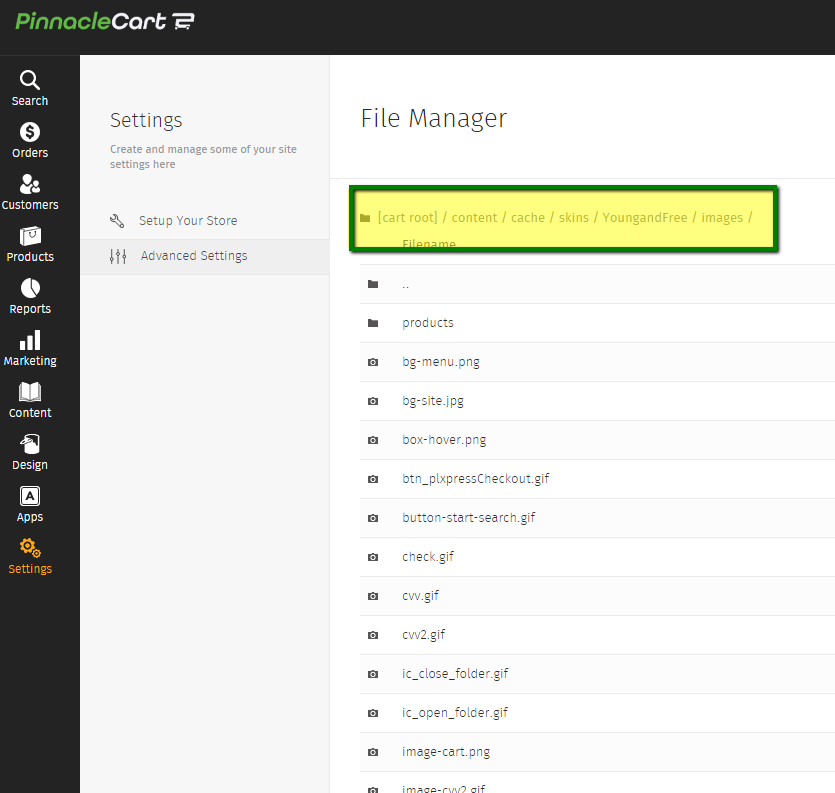
The File you’re looking to replace here is “image-logo.gif”
You will want to save your file as a GIF in order for this to work. To learn more about GIF’s click here. For my images when creating GIFs or JPEGs I use Irfran View.
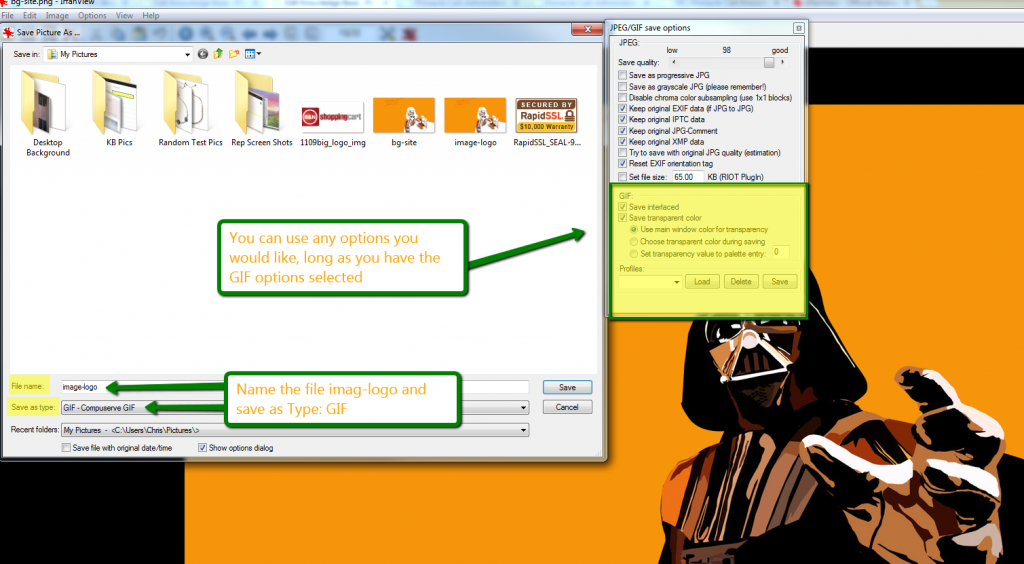
You will have to make re-sizing adjustments before saving and uploading as well, otherwise you will end up with a massive company logo.
Step 2.
After you have saved and made the adjustments to your logo you can now go back into File Manger and upload your image.
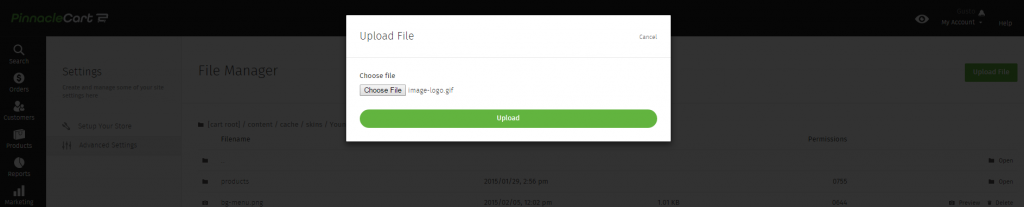
Save then test. For my example I didn’t re-size the image and you will see what happens when I kept my original size:
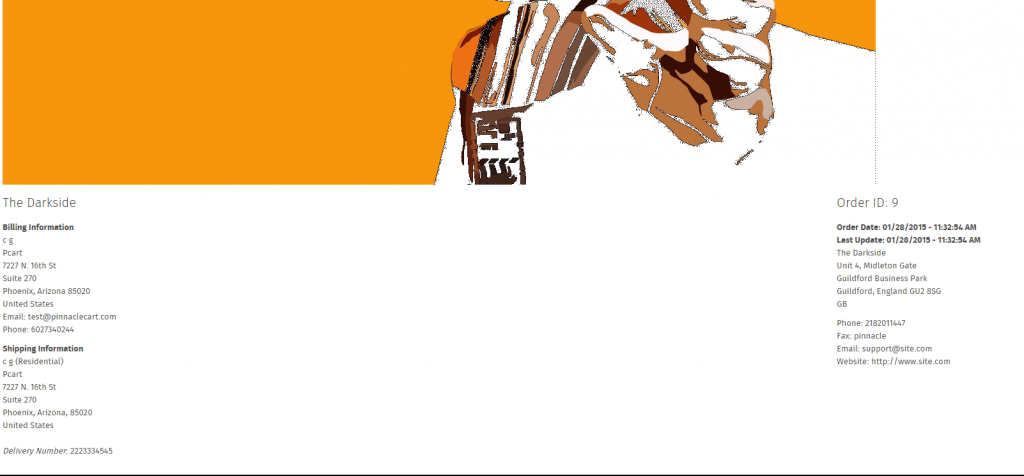
The image is massive and takes up most of the Invoice, I’ve actually scrolled down to take this screen shot. So make sure you’re resizing using your image programs such as Photo shop, irfran view or any other program you enjoy using.
If you didn’t get your question answered, please contact the Pinnacle Cart Support Team. To submit a ticket, go to the My Account drop-down menu at the top right of the admin area and select Support.
0
0
