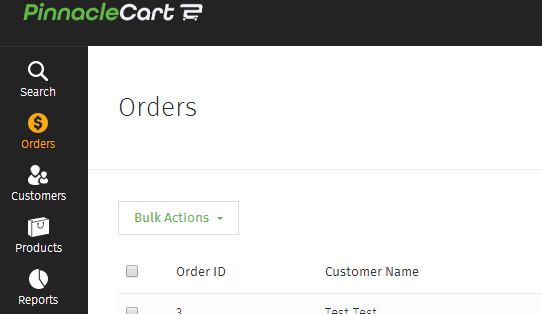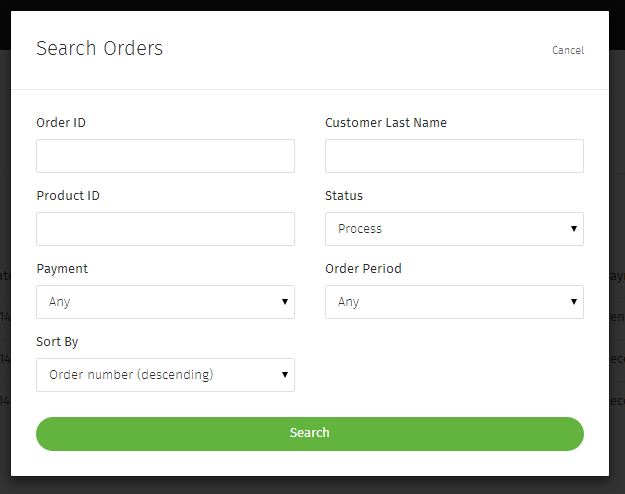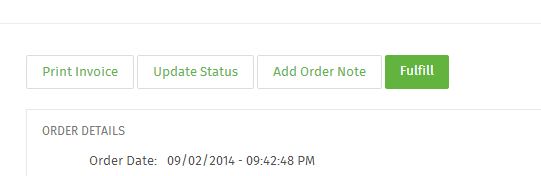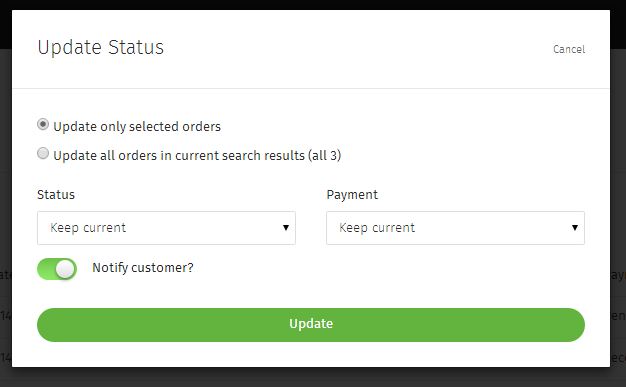Managing Orders in Pinnacle Cart
How to Manage Your Orders:
Viewing New Orders.
In the Admin Menu on the left side, click Orders. The default view is of new orders that have yet to be processed. The order status will be set as Process. Depending on your Payment Gateway settings, the payment status will be set as Pending or Received.
Searching Orders.
Completed or Fulfilled orders will NOT display on the Orders page by default. You will need to click the Search button on the right side to find orders that have a status other than Process. When you click Search, you will be presented with multiple options.
You can search by a specific Status or Payment status. You can also search by customer last name or order ID.
Note: Be aware that abandoned orders will not show up in a search of All for status. You must search specifically for Abandoned orders.
Updating an Order’s Status.
To update the Status or Payment status of an order, click the Order number or Customer name. Click Update Status. Here you will have multiple options for both order and payment status.
If you have Notify Customer selected, and email will be sent giving them an update on the current status of the order.
You can click Fulfill to immediately update the order status to Completed and the payment status to Received. This will also ask you for a tracking number if you have one so this can be included in the order details. When an order has a status of Fulfilled, the cart assumed it’s been shipped.
Print Invoice and Order Note.
Print Invoice will load a printable page containing all of your order details.
Order Note will add a note that you write to the order. In addition, you can email this note to the customer. So this is a good way to communicate with the customer outside of the normal auto email updates which are sent.
Bulk Updating and Exporting Orders.
Clicking on the top left check-box will bulk select your orders. Click the Bulk Actions button to choose what you’d like to do.
Fulfill Orders will automatically set all as Completed and Received.
Update Status will allow you to change the status of multiple orders as once.
Print Invoices will push all the orders into a single printable page.
Export will download a .csv spreadsheet file containing all of your orders and their respective details.
Delete will remove the orders from the admin area. Note: The orders will still be accessible via the database, so they can be recovered if removed.
Related: Abandoned Orders
0
0