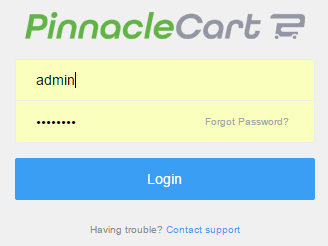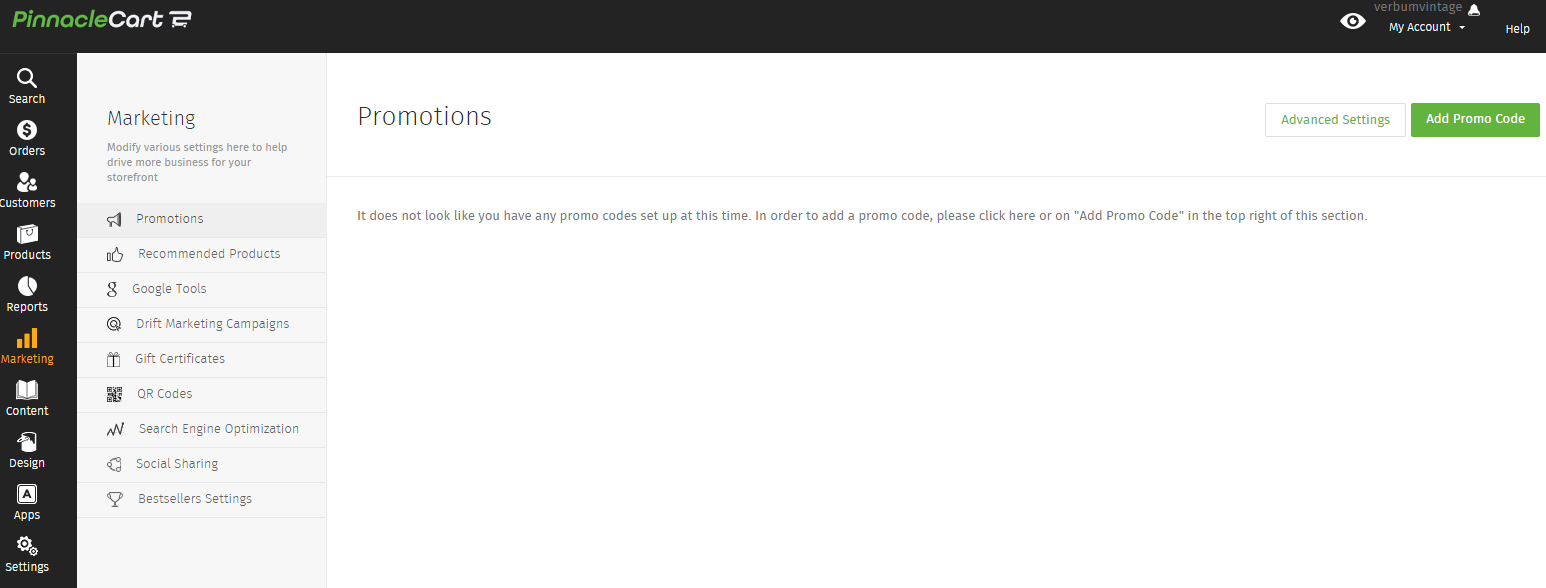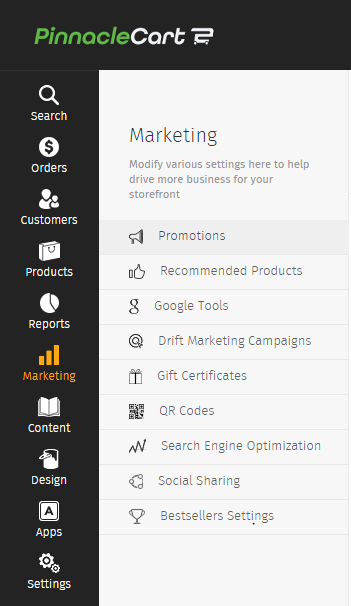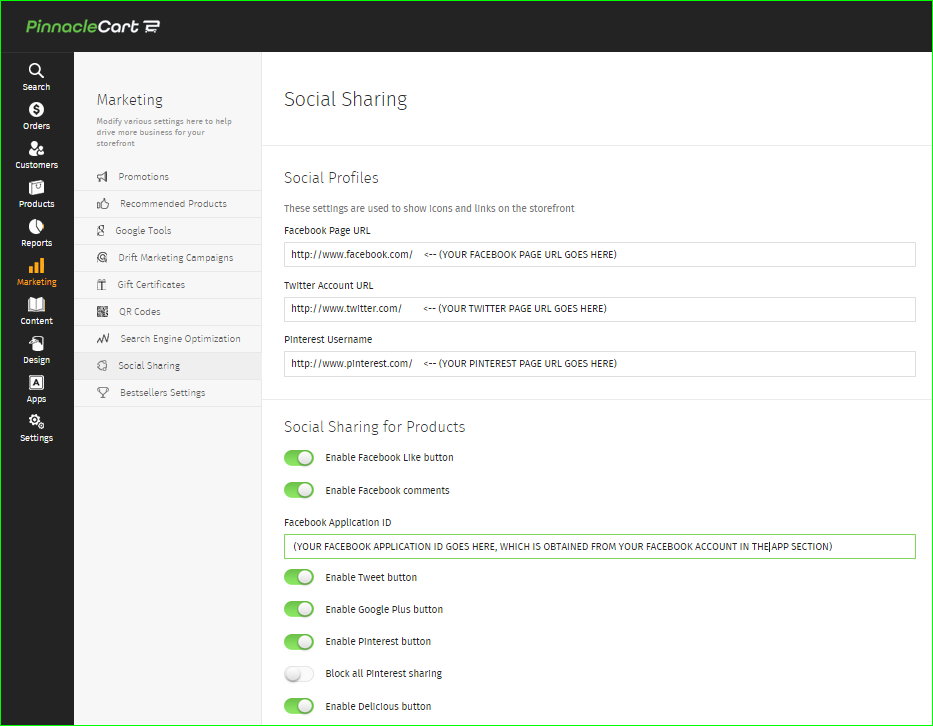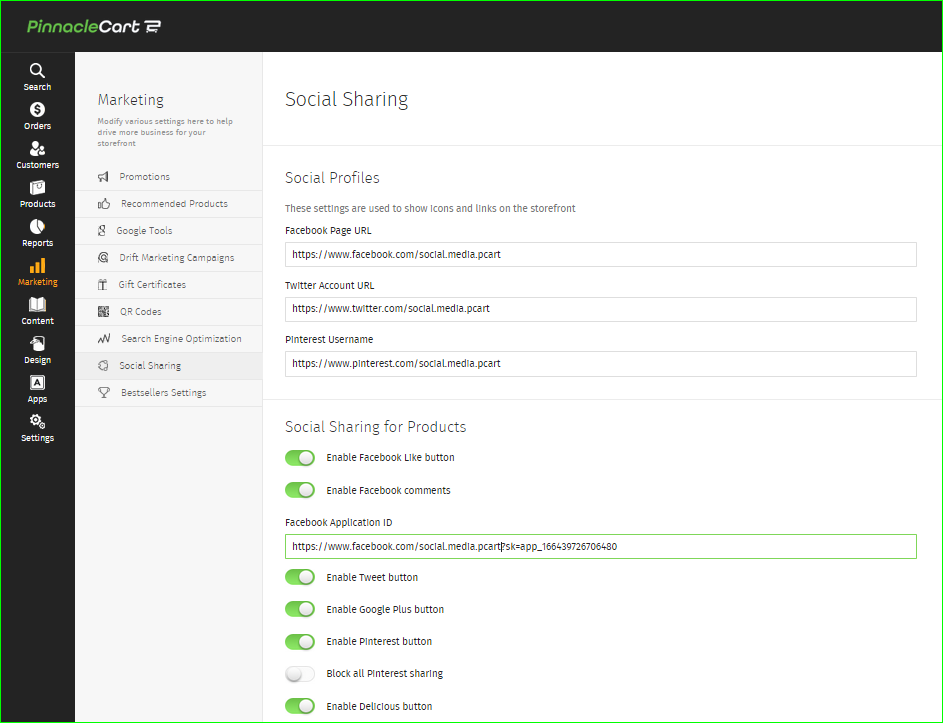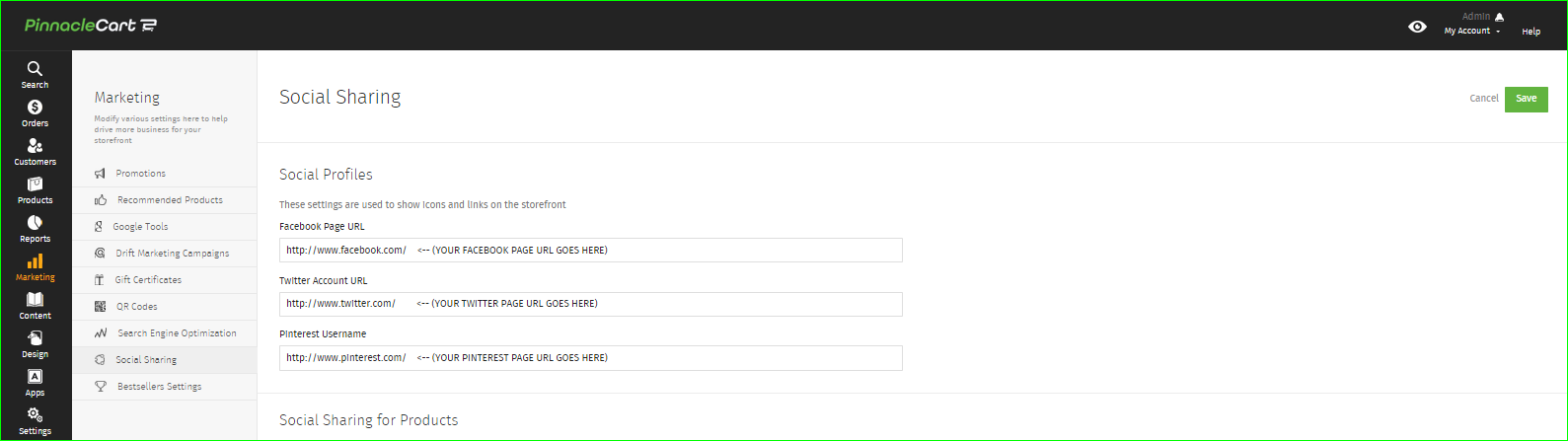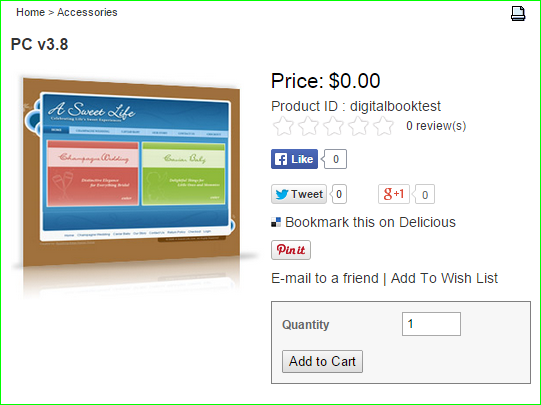Social Sharing (with video)
This tutorial will guide you through the process of enabling Social Sharing optons for your cart.
Step 1.
Using your preferred internet browser navigate to the admin login page, which is typically https://www.YOURDOMAIN.com/login.php
Step 2.
Click the Marketing icon from the left side menu.
Step 3.
Select Social Sharing from the Marketing menu shown.
Step 4.
Enter the URL’s and App ID’s for your social media pages.
Step 5.
Here is an example of what the fields should like look like.
Step 6.
After all Social Media info is entered, click Save to apply.
*Some themes also include the links in the footer section of the page.To view the options that you enabled just visit one of the product pages and you will then see the Facebook like button, the Google+ button, the Twitter button and any other options you set.
Here is a video walk-through for social sharing options for your cart.
To submit a ticket, go to the My Account drop-down menu at the top right of the admin area and select Support.
0
0