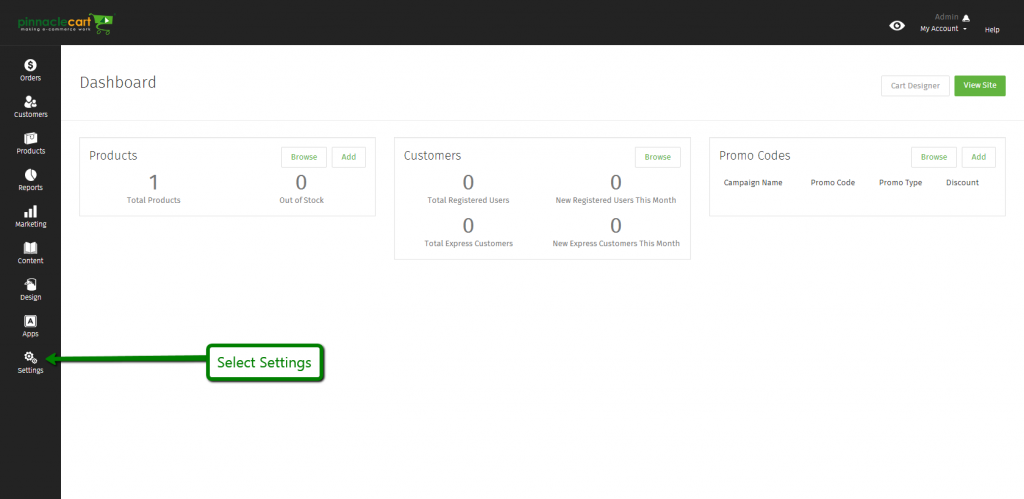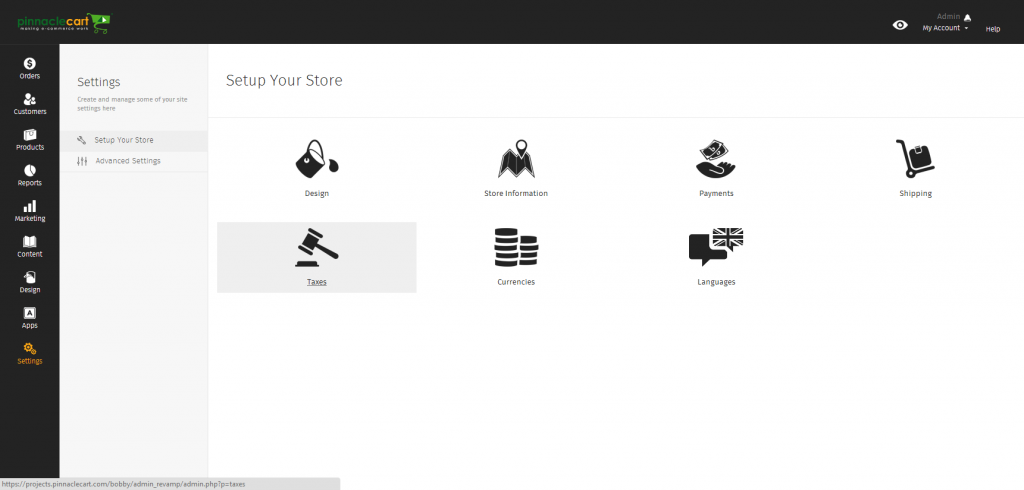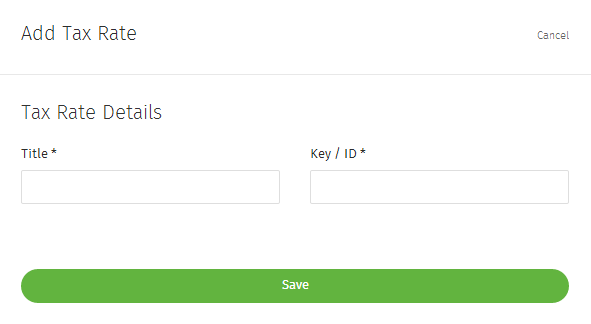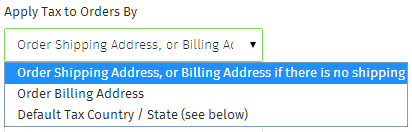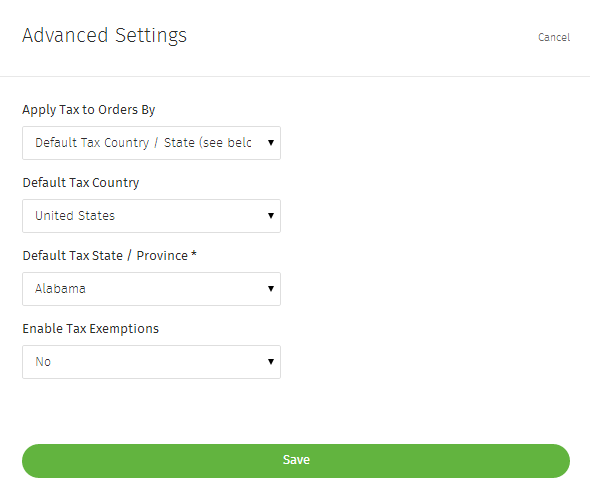How to Enable Taxes
Step 1.
Navigate to the Dashboard of your cart. Path to this area is
<DomainName>/login.php Example: pinnaclecart.com/login.php
Step 2.
Select Settings from the left side menu.
Step 3.
Step 4.
Step 5.
Tax Rate Details
Title: Name you’d like to identify the new Tax Rate with.
Tax Class: Allows you to select from current Tax Classes you have built (Instructions below).
Country: Allows you to determine which country the Tax Rate is applied to. All Countries is the default setting.
Tax Rate,%: Set this to the Tax Percentage you intend to use.
Select Save (Top Right) once all information has been entered.
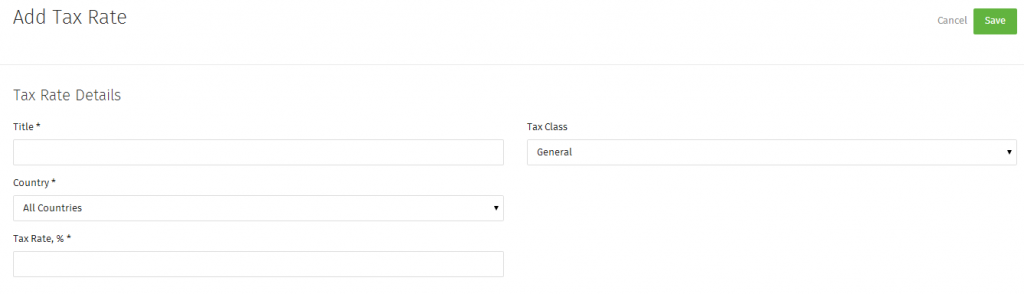
Step 5.
Tax Classes: Tax Classes allow you to apply different tax rates to different products. This step can be skipped if you are not looking to set up different rates for different products.
Select Tax Classes.
Select Add Tax Class:
Title: This is the presented Name of the Tax Class you are creating which will be available to choose from the Edit Product page under Advanced Settings.
Key / ID: This is the unique identifier for your Tax Class used by the back end for tracking purposes.
Step 6.
Advanced Settings: This area allows you to set up default tax settings for products without specific tax settings.
Select Advanced Settings.
Apply Tax to Orders By: This allows you to predetermine how taxes are applied. Options include: Order Shipping Address, or Billing Address if there is no Shipping, Order Billing Address, or Defualt Tax Country/State (Which is determined by the following settings)
Default Tax Country: Allows you to set the default Country taxes are based from.
Default Tax State/Province: Allows you to set the default State/Province taxes are based from.
Enable Tax Exemptions: This allows you to Enable Tax Expemptions.
Related Article: Tax Classes
If you didn’t get your question answered, please contact the Pinnacle Cart Support Team. To submit a ticket, go to the My Account drop-down menu at the top right of the admin area and select Support.
0
0