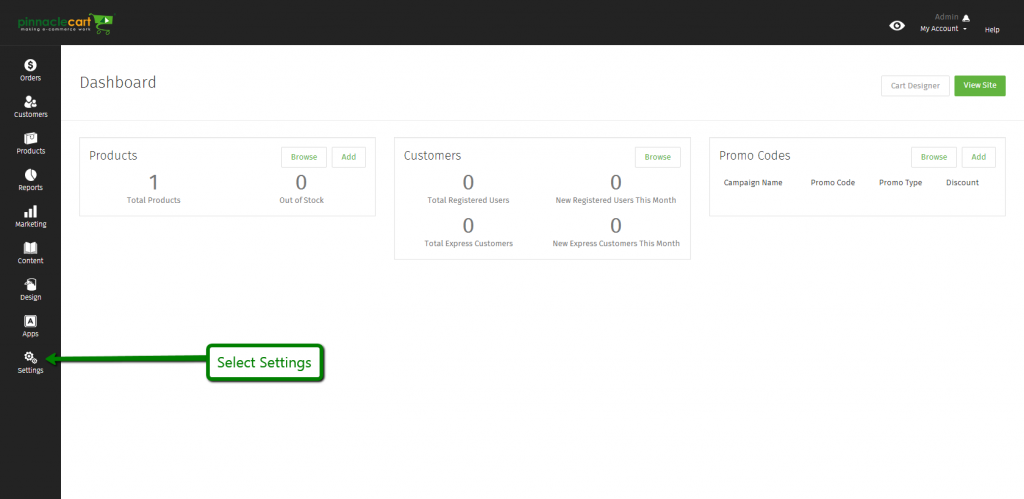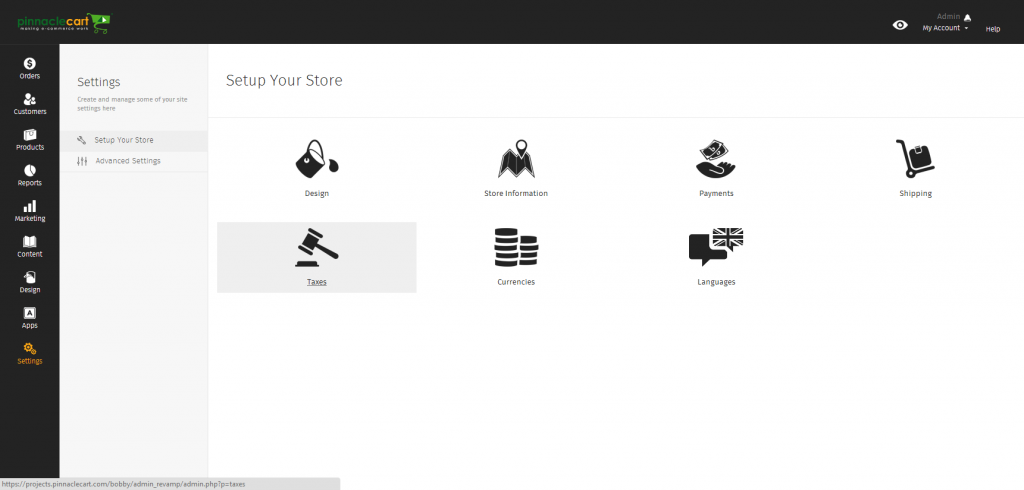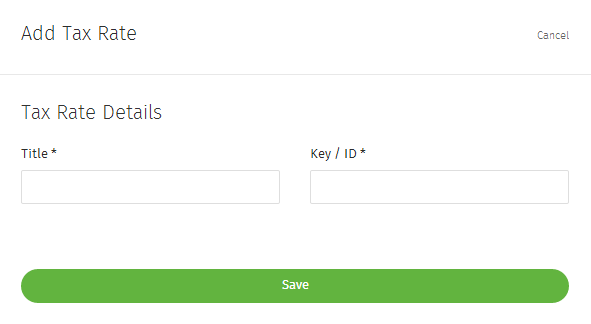Tax Classes
Step 1.
Navigate to the Dashboard of your cart. Path to this area is
<DomainName>/login.php Example: pinnaclecart.com/login.php
Step 2.
Select Settings from the left side menu.
Step 3.
Step 4.
Tax Classes: Tax Classes allow you to apply different tax rates to different products. This step can be skipped if you are not looking to set up different rates for different products.
Select Tax Classes.
Select Add Tax Class:
Title: This is the presented Name of the Tax Class you are creating which will be available to choose from the Edit Product page under Advanced Settings.
Key / ID: This is the unique identifier for your Tax Class used by the back end for tracking purposes.
Related Article: How to Enable Taxes
If you didn’t get your question answered, please contact the Pinnacle Cart Support Team. To submit a ticket, go to the My Account drop-down menu at the top right of the admin area and select Support.
0
0