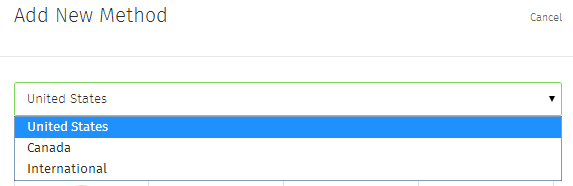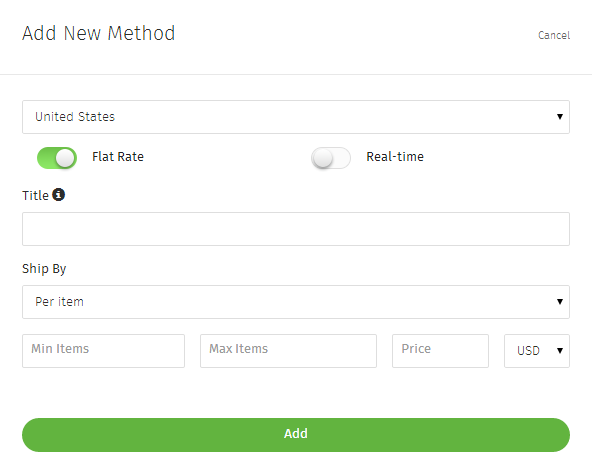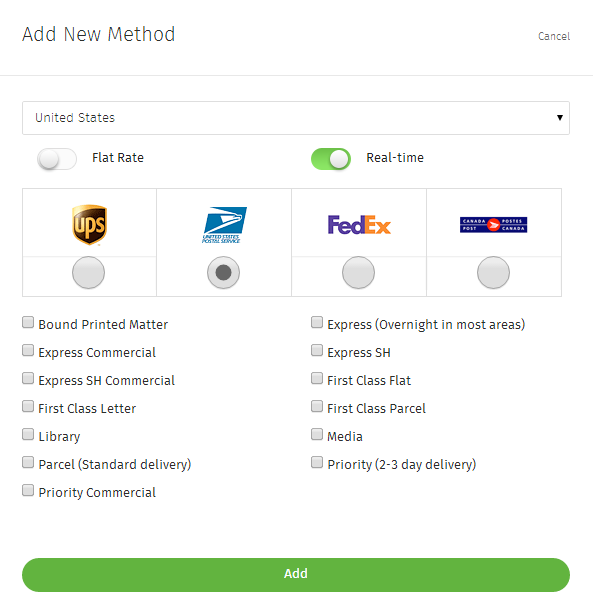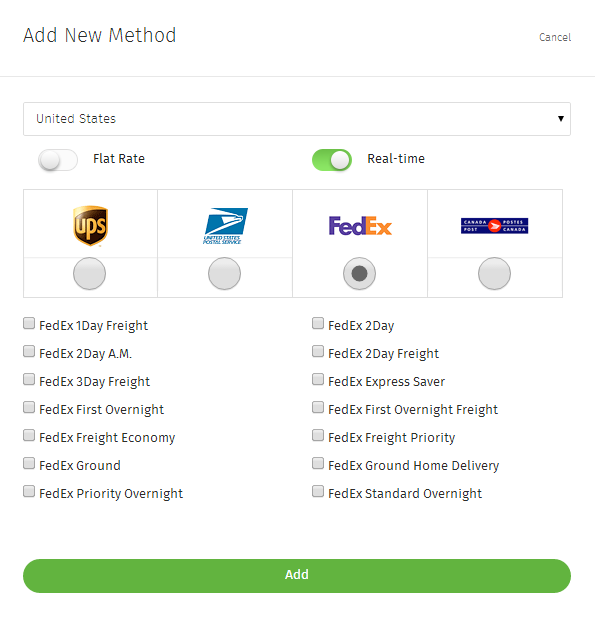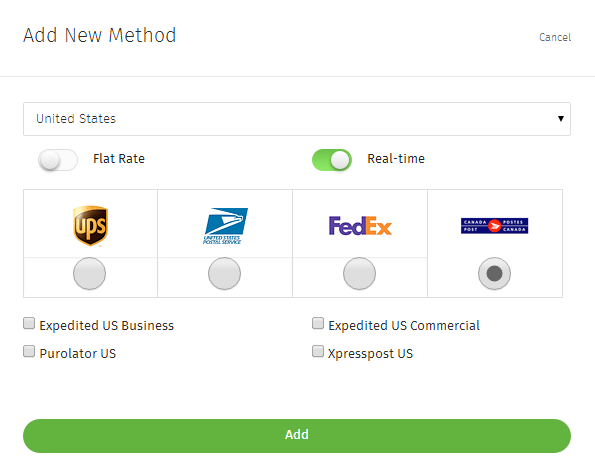How to Enable Shipping – United States
Prerequisite: Ensure shipping has been enabled – How to Enable Shipping – Start Here
Step 1.
Select United States from first drop-down. Drop-down box by default is set to United States. No change should be necessary unless other options were viewed first.
Step 2.
Flat Rate (Toggle): When enabled this setting allows you to set a flat rate for shipping based on the “Ship By” method later described.
Title: Title of your Flat Rate (Custom) method.
Ship By: Determines how your Flat Rate charge is applied. Options include: Per Item (Default), Order Subtotal, or Weight.
Min Items: Minimum amount of items being purchased in order for the Flat Rate option to appear.
Max Items: Maximum amount of items being purchased in order for the Flat Rate option to appear.
Price: Flat Rate price for this custom shipping method. Choose either dollar or percentage amount to be applied when used.
USD/% Drop-down: Allows you to determine whether Flat Rate shipping method charges a dollar amount or percentage based on per item or sub-total, depending on which was selected in above described setting.
Real-time (Toggle): When enabled this setting allows you to choose between UPS, United States Postal Service, FedEx, or Canada Post real-time methods. Each Primary selection has secondary options.
UPS options (Default Setting):
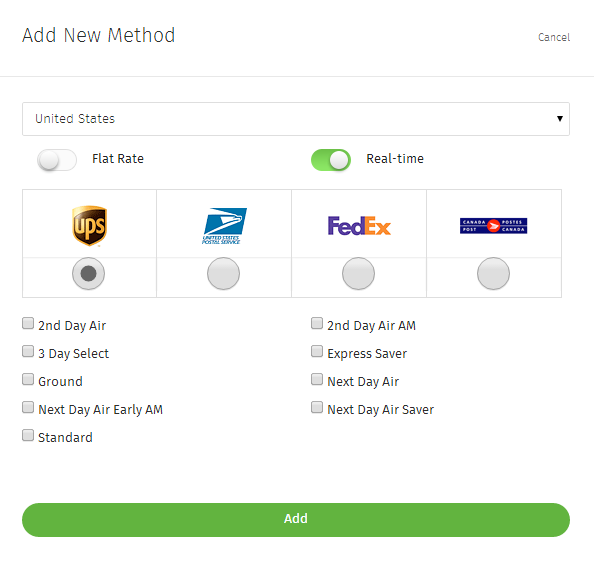
Related Article: How to Enable Shipping – Start Here
Related Article: How to Enable Shipping – International
Related Article: How to Enable Shipping – Canada
If you didn’t get your question answered, please contact the Pinnacle Cart Support Team. To submit a ticket, go to the My Account drop-down menu at the top right of the admin area and select Support.
0
0