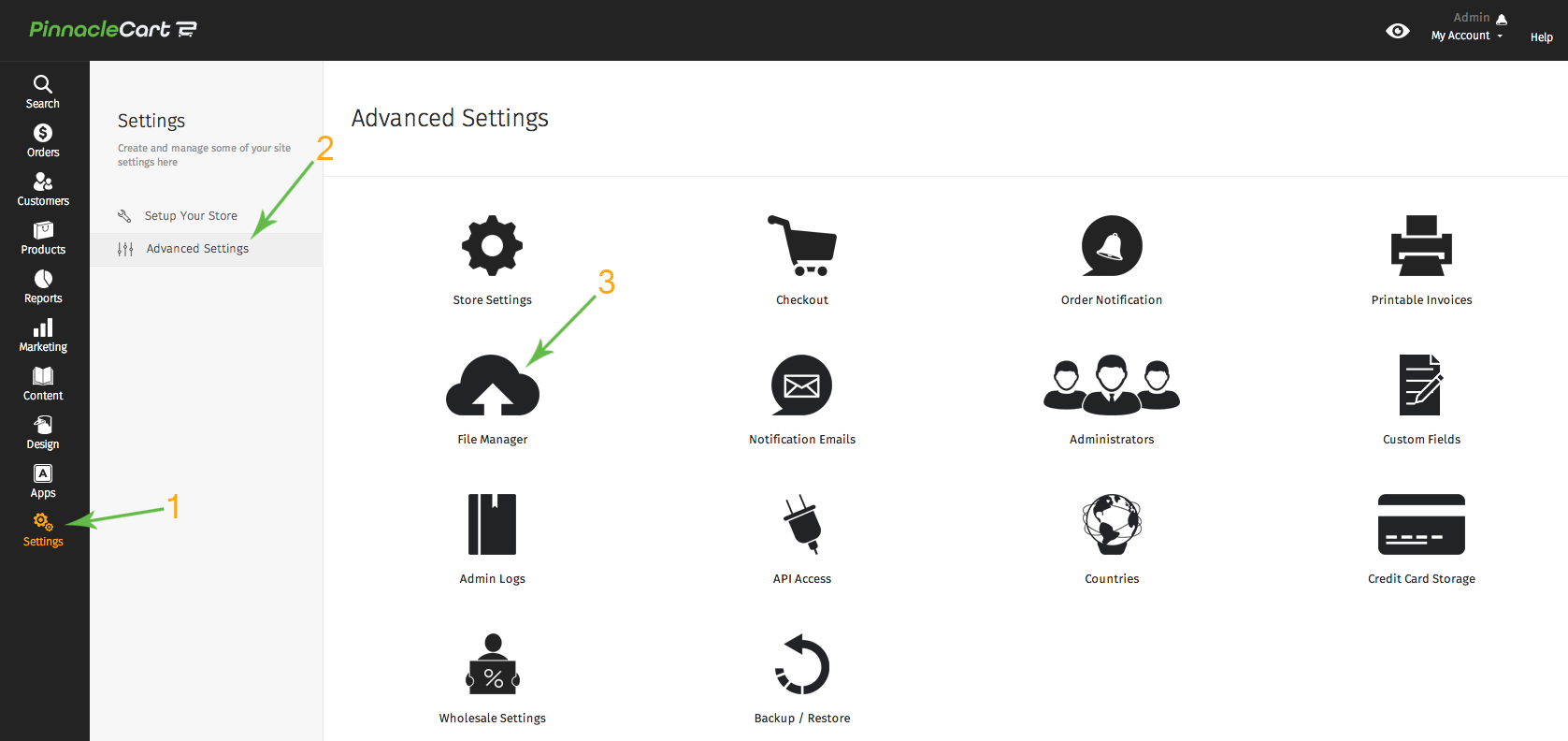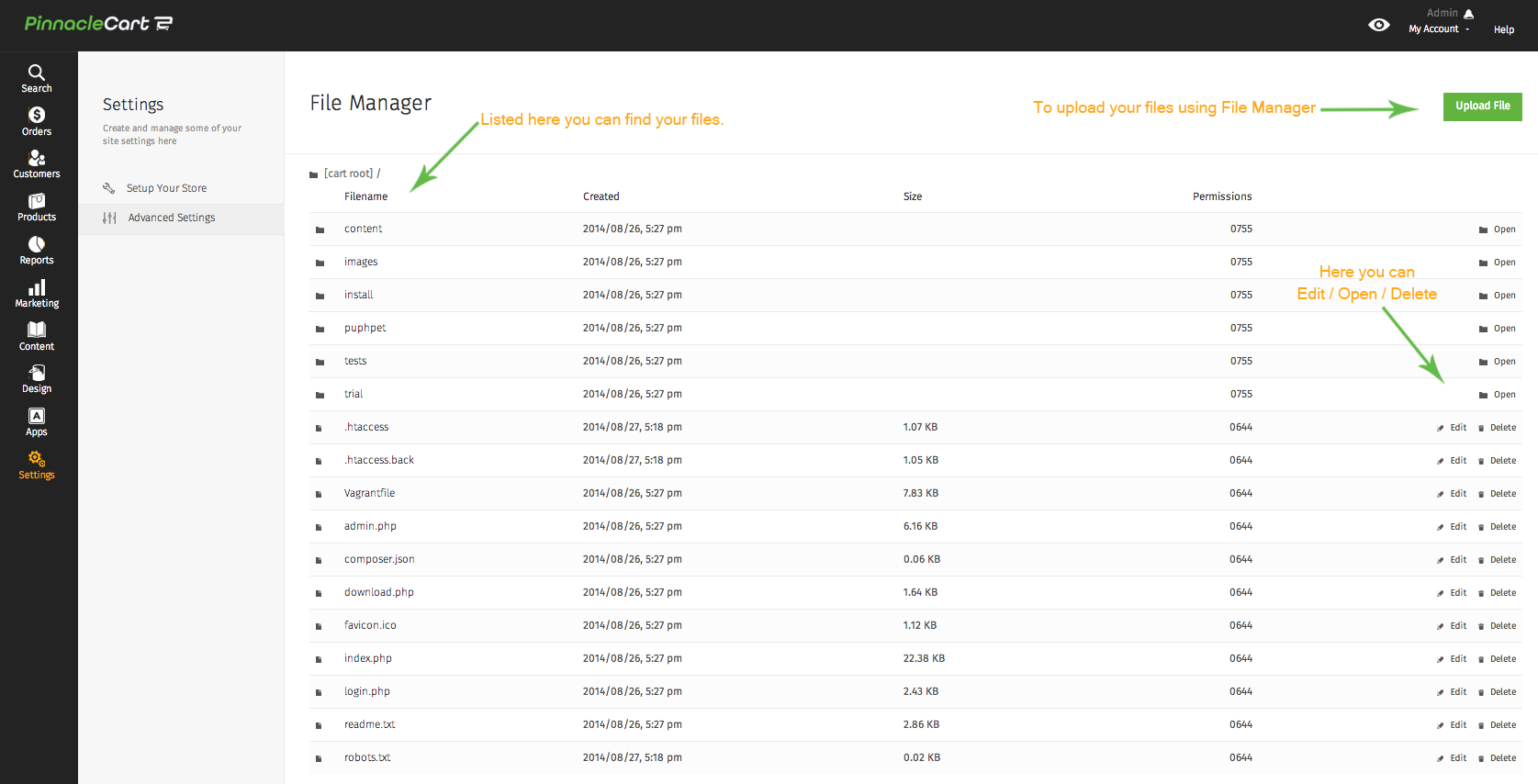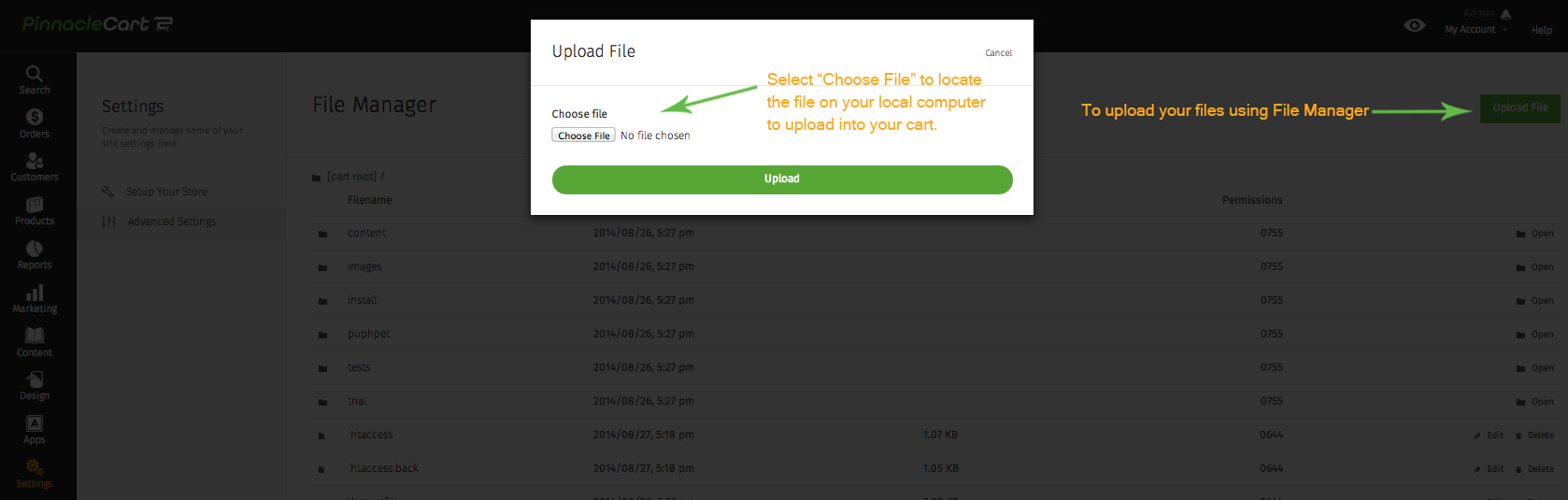File Manager
Using the File Manager tool from within your dashboard, you can upload your files into a folder you are currently in, or one you can navigate to. You can also edit text and html files from within the File Manager as well with the various tools provided.
Step 1.
Log in to your dashboard & select Settings > Advanced Settings > File Manager.
*You will need to disable any pop-up blockers in order to use most features in File Manager.
Step 2.
Here you will find all of your files starting with the root directory. You can view, modify, and/or delete each file using the tool icons to the right of each item.
Step 3.
To upload new files to one of your directories simply navigate to the desired folder and then select Upload File.
FTP access can be configured for your account allowing you to upload multiple files at the same time and upload files of larger size. Depending on the plan you have with us this service may already be provided or may be available at an additional monthly cost. To obtain the index.php file from your root directory see below related article links.
Links to Related articles:
If you did not get your question answered, please contact the Pinnacle Cart Support Team. To submit a ticket, go to the My Account drop-down menu at the top right of the admin area and select Support.
0
0