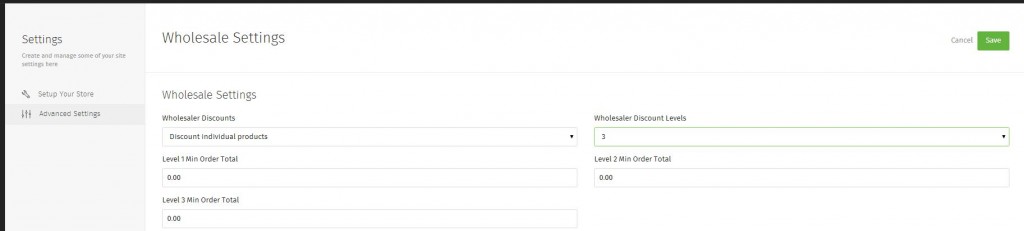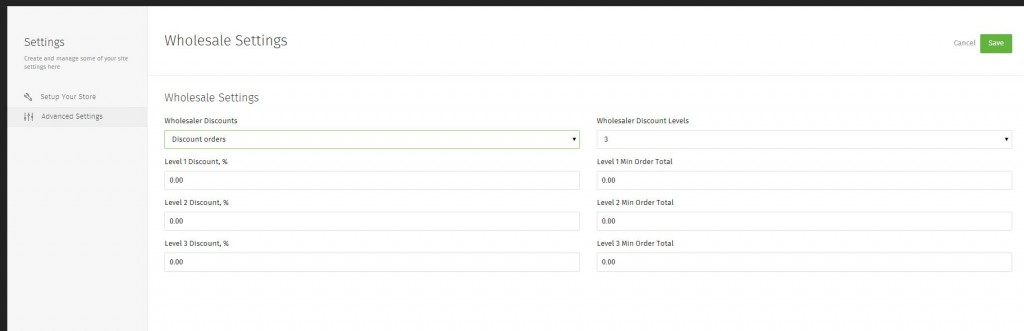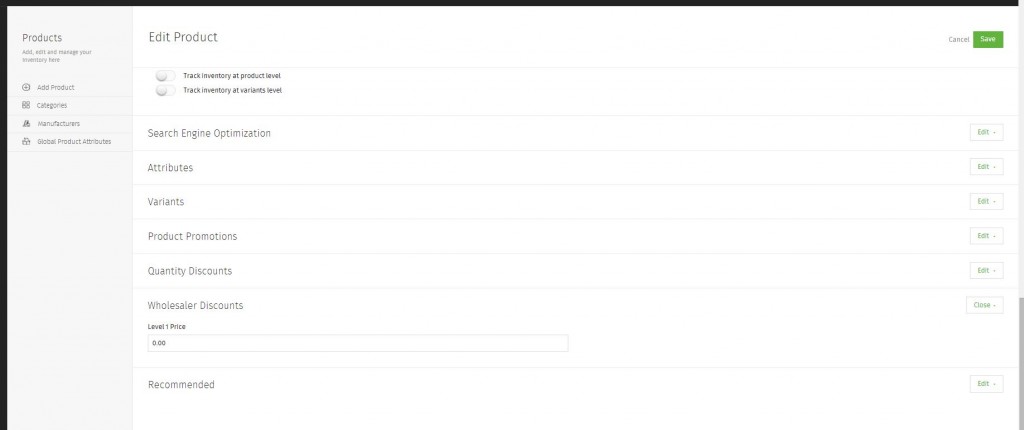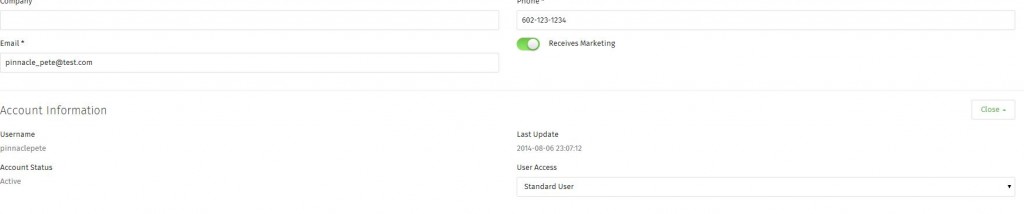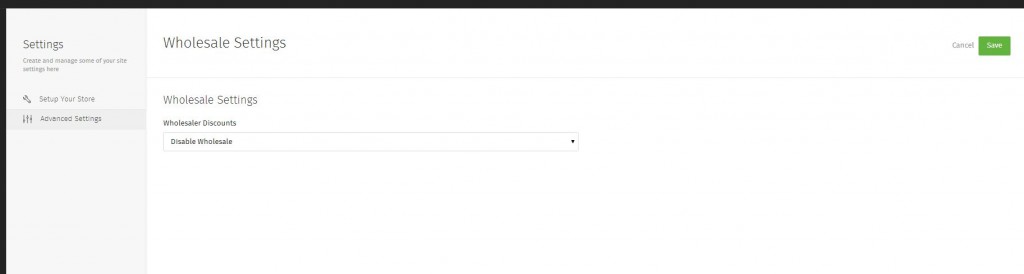Adding Wholesale Discounts
Adding Wholesalers and Discounts for Selected Customers:
Wholesale Discounts allow you to provide discounts on products or orders for specifically selected customers. Once Wholesale is turned on, you will see an option on Customer Accounts to mark them as a wholesaler. See Managing Customers in Pinnacle Cart. If you choose to Discount Individual Products, then an option will appear on products to apply the discount for those customers you’ve assigned as wholesale. See Adding a Product.
The customer can only get the discount by logging into their account.
Step 1.
Discount Individual Products:
If this is selected, you can apply the discounts to only certain products. You can choose 1, 2 or 3 different levels of discounts. You can set a minimum order sub total for the discount to be eligible.
or, Discount Orders:
If this is selected, then the entire order will be discounted. Again, you can choose 1-3 levels. You will also be able to set a minimum sub total in order for the discount to apply. Set the % off you’d like each level of Wholesaler to have.
Discount Individual Products.
If you chose to Discount individual products, you will need to edit a product to apply the discount(s).
Click Products and search for and select the product you’d like to add the discount to. Click Wholesaler Discounts. Apply the discounts you’d like to add to the product.
Step 3.
To apply the wholesale discount to a specific customer, go to Customers > Select a customer from the list OR Search and locate the customer from one of the specific search options. Click on their name or edit to select them.
Click Account Information > under User Access, change it from Standard User to one of the levels you created before.
Disable Wholesale.
Go to Settings > Advanced Settings > Wholesale settings. In the drop-down select Disable Wholesale and Save.
Related: Adding a Product
Related: Managing Customers in Pinnacle Cart
Related: Adding a Promo Code
If you didn’t get your question answered, please contact the Pinnacle Cart Support Team. To submit a ticket, go to the My Account drop-down menu at the top right of the admin area and select Support.
0
0