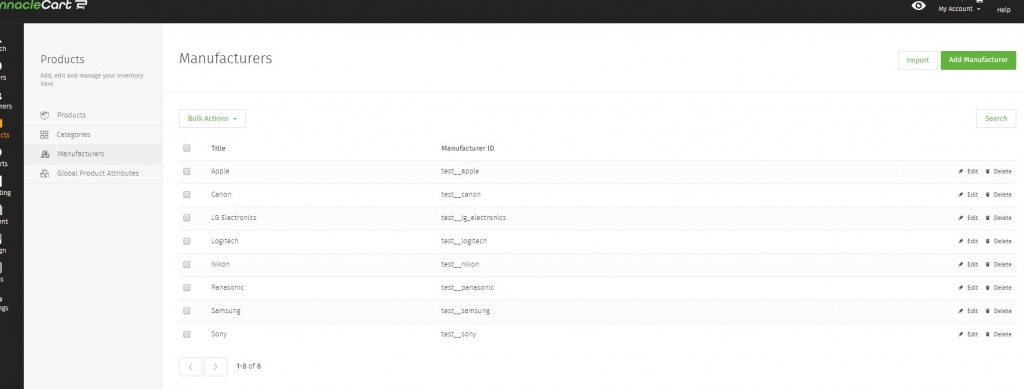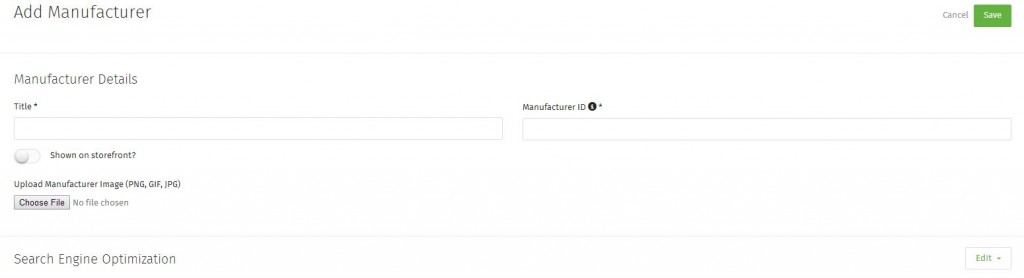Adding a Manufacturer
How to add a manufacturer:
You can add manufactures to your products and present their logos on product pages.
Step 1.
Click Products > Manufacturers.
If you click the check all or check selected categories and click Bulk Actions, you will have the option to Delete categories.
The Import button will allow you to bulk upload manufacturers. See Bulk Importing Manufacturers.
Click Add Manufacturer.
Step 2.
Your Manufacturer must have a Title and Manufacturer ID. The Category ID is the unique identifier of the category.
Step 3.
To select your manufacturers logo, click Choose File. This will allow you to select an image from your hard drive.
Search Engine Optimization.
Here you can set the Meta Title and Meta Description for your manufacturer. This is for SEO purposes and will be how the manufacturer is displayed in a search result.
You can also edit the Manufacturer URL to customize it. This is for advanced SEO and should only be changed by advanced users.
Step 4.
Now you can add the manufacturer to a product. See Adding a Product for product creation instructions.
Click Products and select the product you’d like to add the manufacturer to. Go to Advanced Settings and look at the Manufacturer drop-down to select your created manufacturer. Click Save.
Related: Bulk Importing Manufacturers
Related: Adding a Product
If you didn’t get your question answered, please contact the Pinnacle Cart Support Team. To submit a ticket, go to the My Account drop-down menu at the top right of the admin area and select Support.
0
0