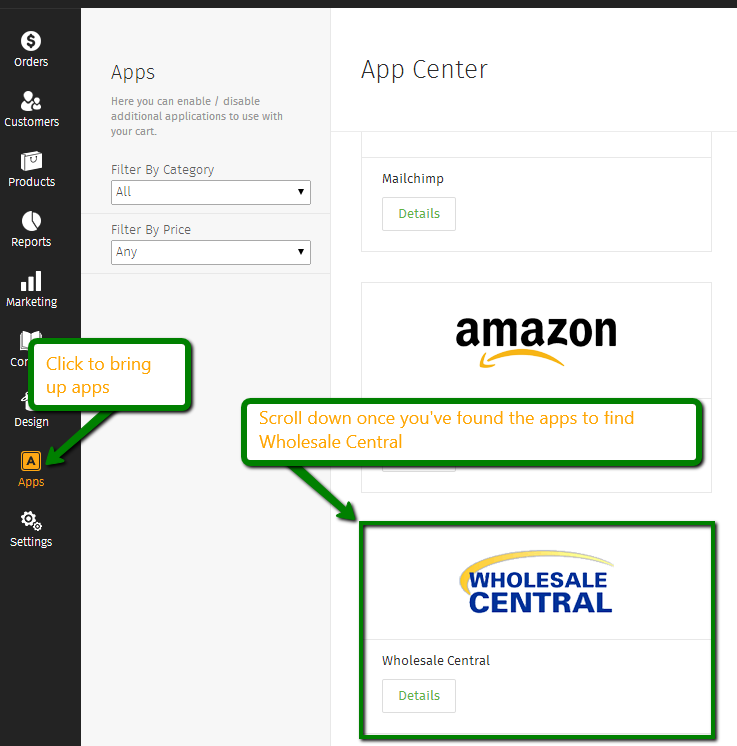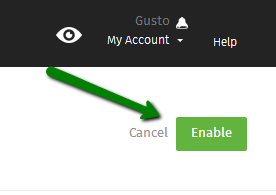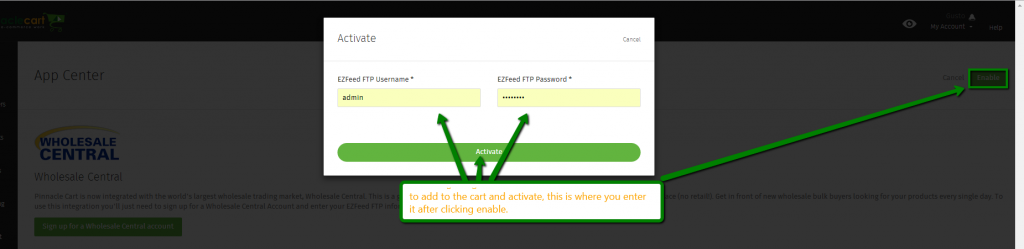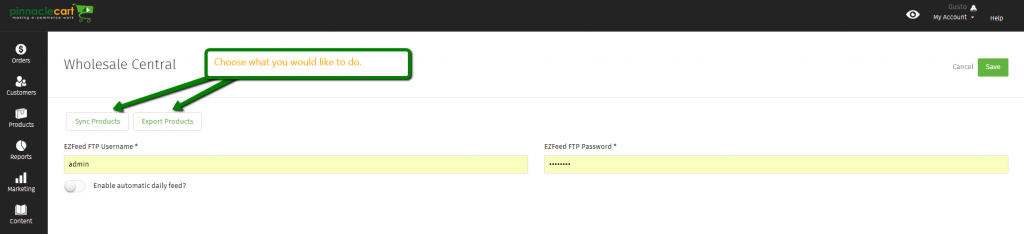Wholesale Central
How to export/sync products for Wholesale Central:
Step 1.
First you will want to sign up for an account on Wholesale Central. After you’ve signed up you will go into the admin panel and find “Apps” on the left hand side, click on it and then scroll down to find Wholesale Central.
Step 2.
Once you have found the Apps you can now scroll down until you find “ebay”; click on ebay. Now you will see an “Enable” button in the top right which you will want to click:
Once you click enable you will be prompted to enter the information you received from Wholesale Central after signing up, the screen will look like this:
Enter the information the click “Activate”.
Step 3.
Once activate you will now see the following screen:
You can Sync your products which will automatically sync all products that you currently have listed in your cart as “Available”, or you can “Export” the products list which then you can remove what products you don’t want to upload to Wholesale Central.
Step 4.
If you decide to export you will then be asked where you want to download this file. My personal preference is creating a file on your desktop for convenience as it will be easy to access and easy to find.
Once you have done this you are now ready to upload that file into Wholesale Central.
If you didn’t get your question answered, please contact the Pinnacle Cart Support Team. To submit a ticket, go to the My Account drop-down menu at the top right of the admin area and select Support.
0
0