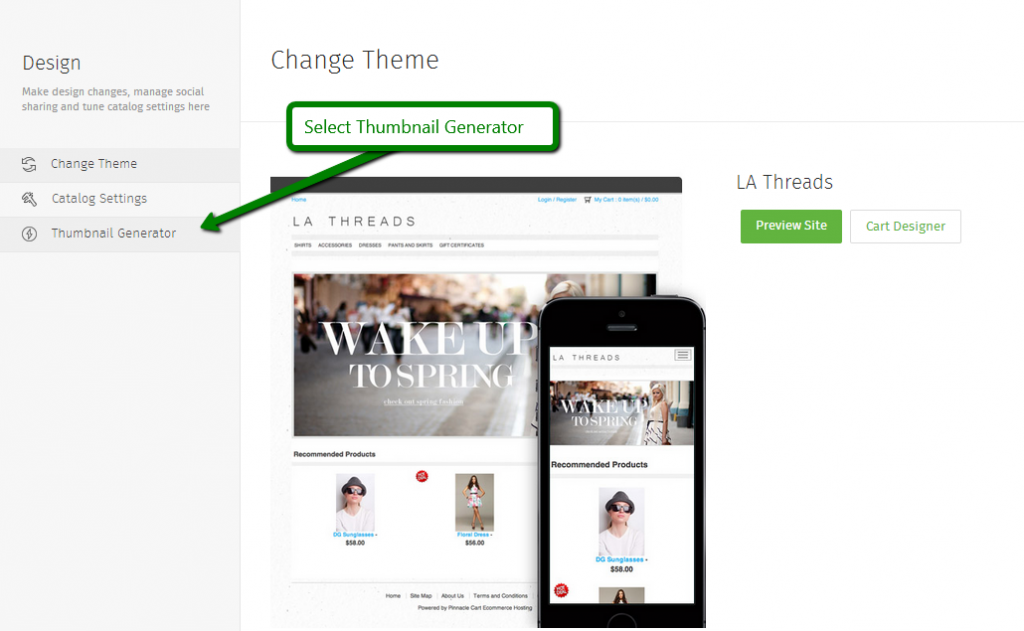Thumbnail Generator (with video)
Step 1.
Navigate to the Dashboard of your cart. Path to this area is
<DomainName>/login.php Example: pinnaclecart.com/login.php
Step 2.
Select Design from the left side menu.
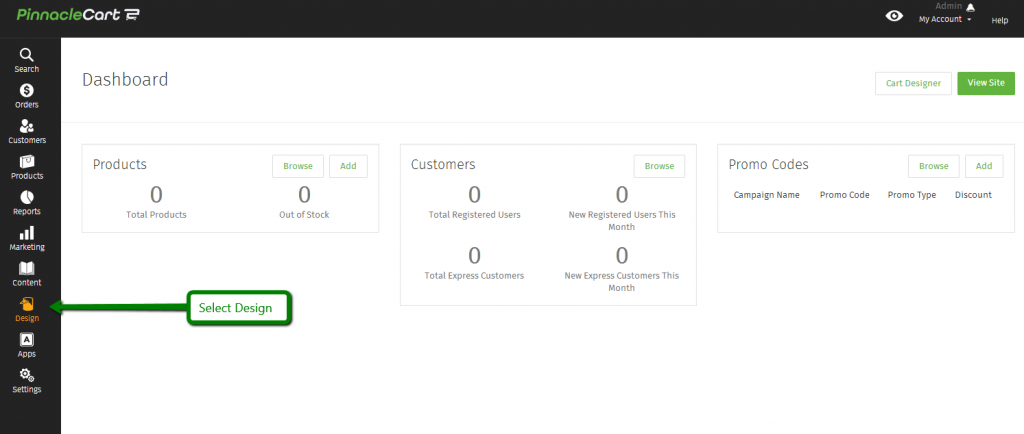
Step 3.
Step 4.
Options to adjust what thumbnails are generated are listed in the image below.
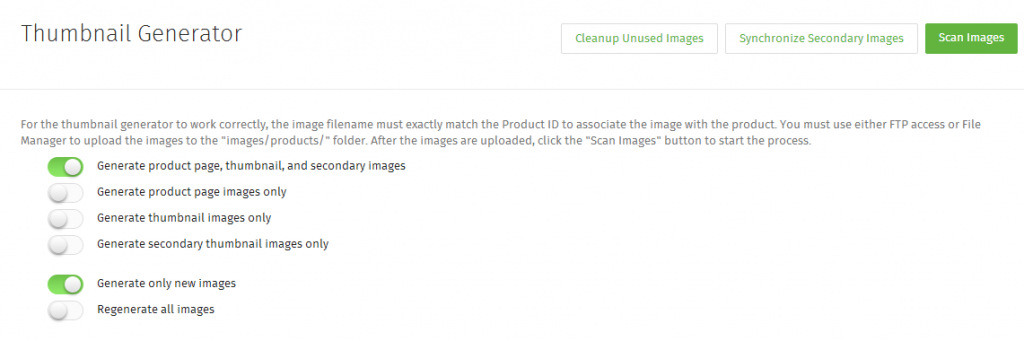
Step 5.
To eliminate unused images please select Cleanup Unused Images.

Step 6.
Choose Synchronize Secondary Images to specifically generate secondary images.

If you didn’t get your question answered, please contact the Pinnacle Cart Support Team. To submit a ticket, go to the My Account drop-down menu at the top right of the admin area and select Support.
0
0