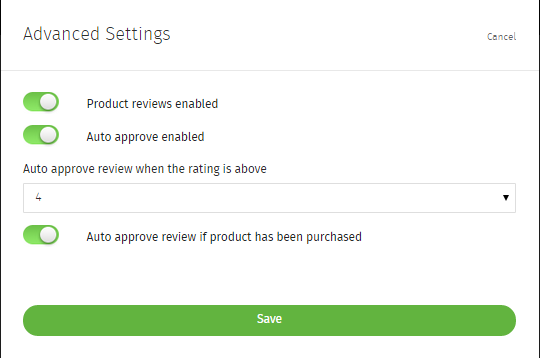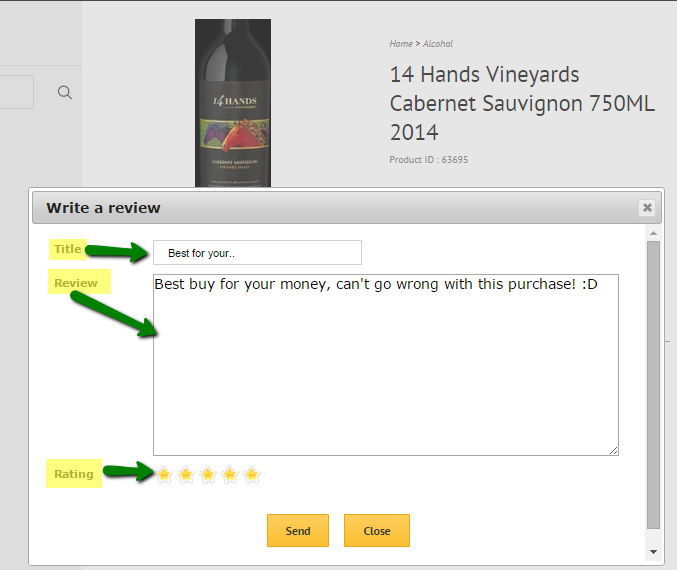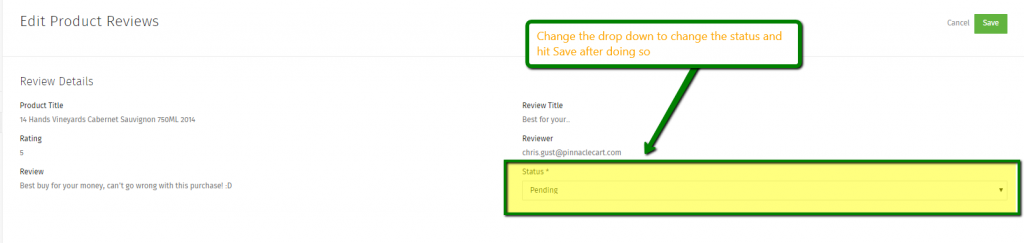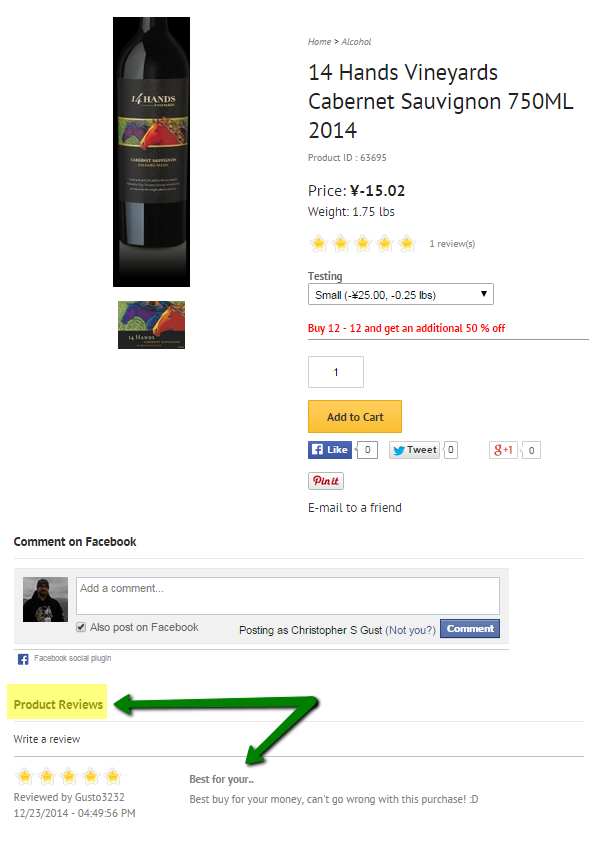Product Reviews
Product Reviews:
In the admin of your cart first head to Content>Product Reviews, next click Advanced Settings and enable. Also from here you can decide if you want to have them to be Auto Approve and set what rating review you would like the Auto Approve to start at.
Here we can see the Enable buttons for Product Reviews, Auto Approve, Auto Approve rating and Auto Approve if product was purchased:
Once these options have been configured you can go on to the front end of your site and test this like the following, and as an additional note you the Customer must be logged in to write a Review:
After I made my Review on the front end, I’ve now gone back in to my cart to Product Reviews and I see the Review I made:
As you can see the status of the Review is Pending as I have Auto Approve turned off, so now I’m going to Approve this review as there is nothing wrong with it and it’s promoting my product in a positive way. So click the “Edit” button and you will see the following screen:
Now I’ve approved the Review we can go back to the front end of the site and see the Approved Review for everyone else to see:
And now your Product Review are setup, if you have anymore questions feel free to call or submit a ticket.
If you didn’t get your question answered, please contact the Pinnacle Cart Support Team. To submit a ticket, go to the My Account drop-down menu at the top right of the admin area and select Support.
0
0