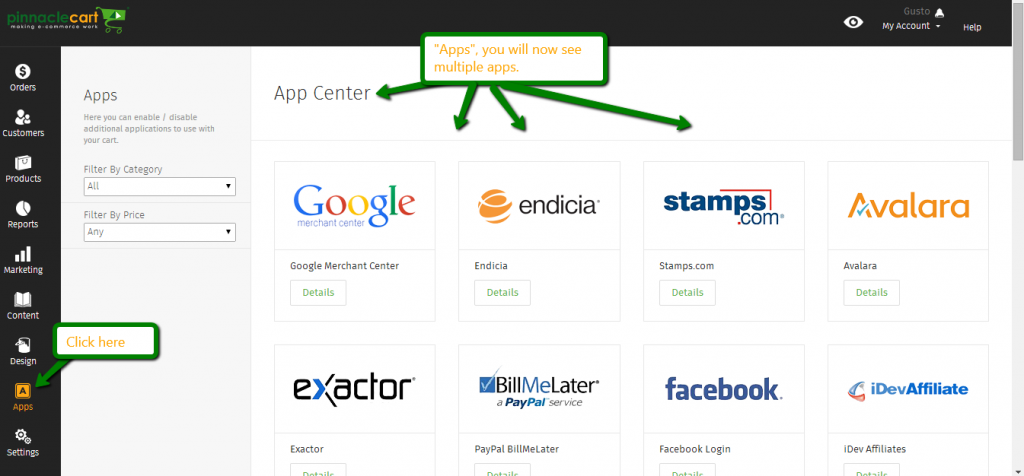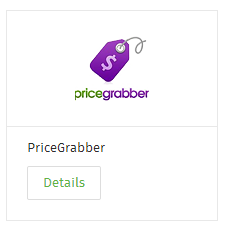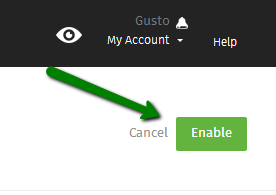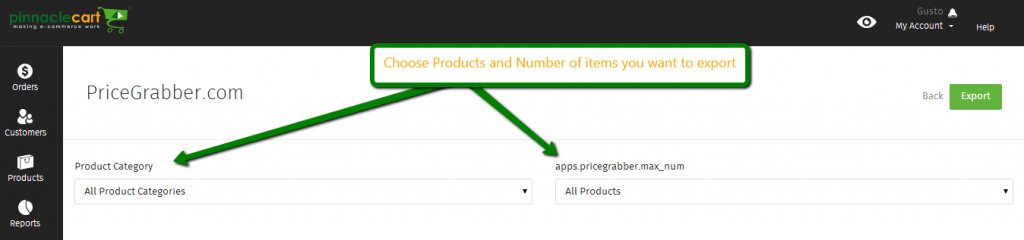PriceGrabber
How to set up and retrieve PriceGrabber Export:
Step 1.
You will want to make sure you’re signed up for a account with PriceGrabber.
After you’ve signed up with PriceGrabber, you will want to navigate to the Apps section which can be found on the navigation bar on the left hand side of your Admin.
Step 2.
After you have found and have accessed the apps, scroll down until you see PriceGrabber and click on that app. Once you find select and “Enable” in the upper right hand corner of that screen. You will then click on the Icon for PriceGrabber again.
Step 3.
After Enabling and clicking on the PriceGrabber click the icon again, you will then be able to choose Categories and the Number of Products you want to export:
Step 4.
Once you have chosen what your export options are you will then hit “Export”, this will then ask you where you want to do this Export. Typically I do mine to a folder on my desktop called “Export”, this way it’s easy to find and access. It also helps keeping your files organized.
Once you have done this you will be ready to upload your file to PriceGrabber.
If you didn’t get your question answered, please contact the Pinnacle Cart Support Team. To submit a ticket, go to the My Account drop-down menu at the top right of the admin area and select Support.
0
0