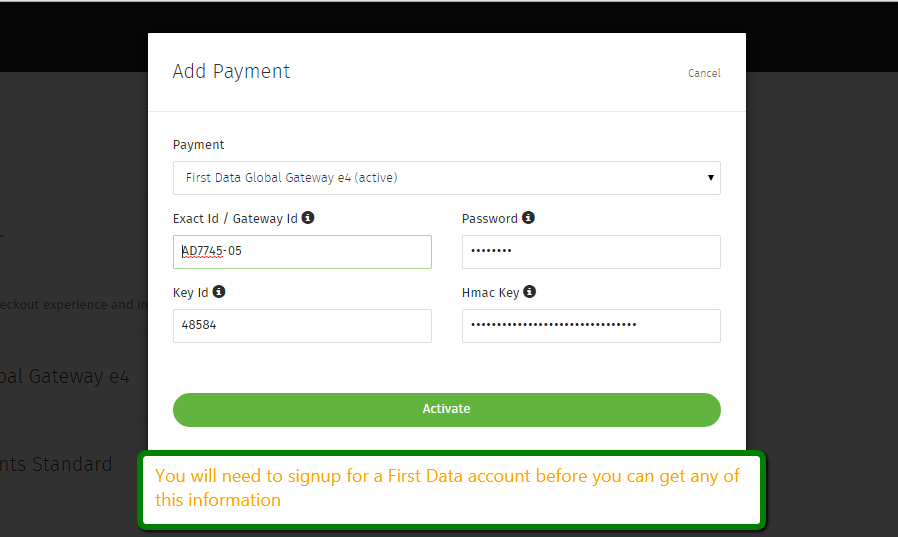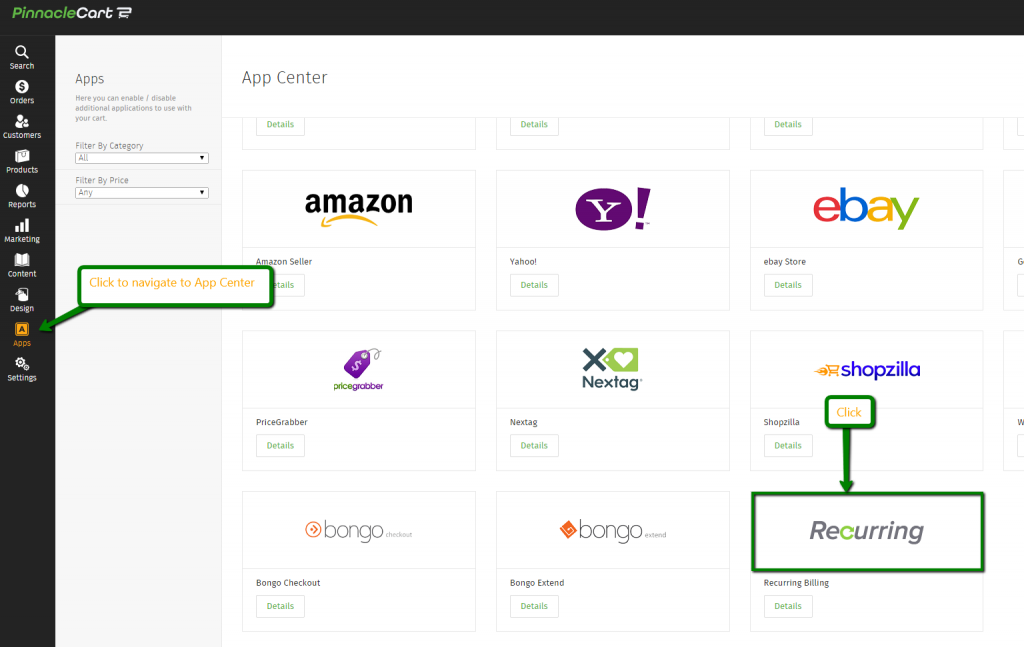How to setup Recurring Billing
How to setup Recurring Billing:
Step 1.
***Note: Before starting this is is a paid option that can be found here***
First you will want setup First Data Global Gateway e4 in your payment options. You can click here to sign up. So navigate to Settings>Payments>Add Payment
This is what the add payment screen will look like for First Data Global:
Step 2.
Once you have set up the payment gateway you will then want to navigate to Apps on the left hand side of the admin of your cart, once in the Apps, scroll down and you will see “Recurring”, then click:
Step 3.
If your First Data Global Gateway is setup properly you won’t see any error message and you may now proceed to your individual products where you would like to setup recurring billing on.
***Note: You can’t bulk import recurring billing on products***
Link to related article
Link to related article
If you didn’t get your question answered, please contact the Pinnacle Cart Support Team. To submit a ticket, go to the My Account drop-down menu at the top right of the admin area and select Support.
0
0