How to Change the Language of Your Site
Changing the Language of Your PinnacleCart.
Step 1:
Login to your Admin Area & select Settings > Languages.
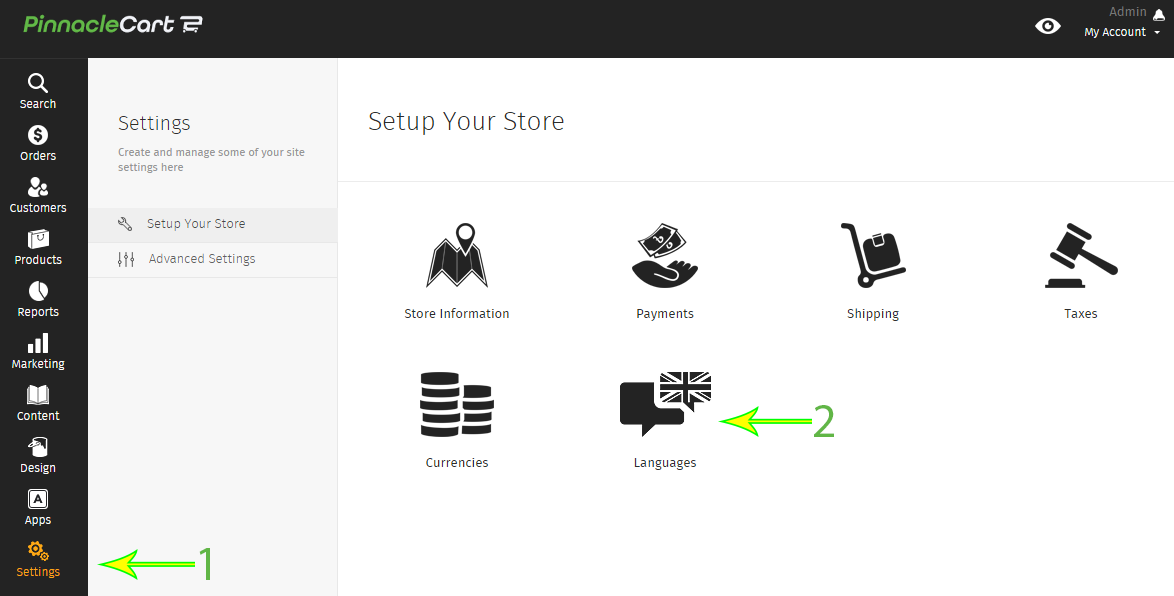
Step 2:
Click Edit off to the right of the Language listed you desire to change. The edit option shows a picture of a small pencil.
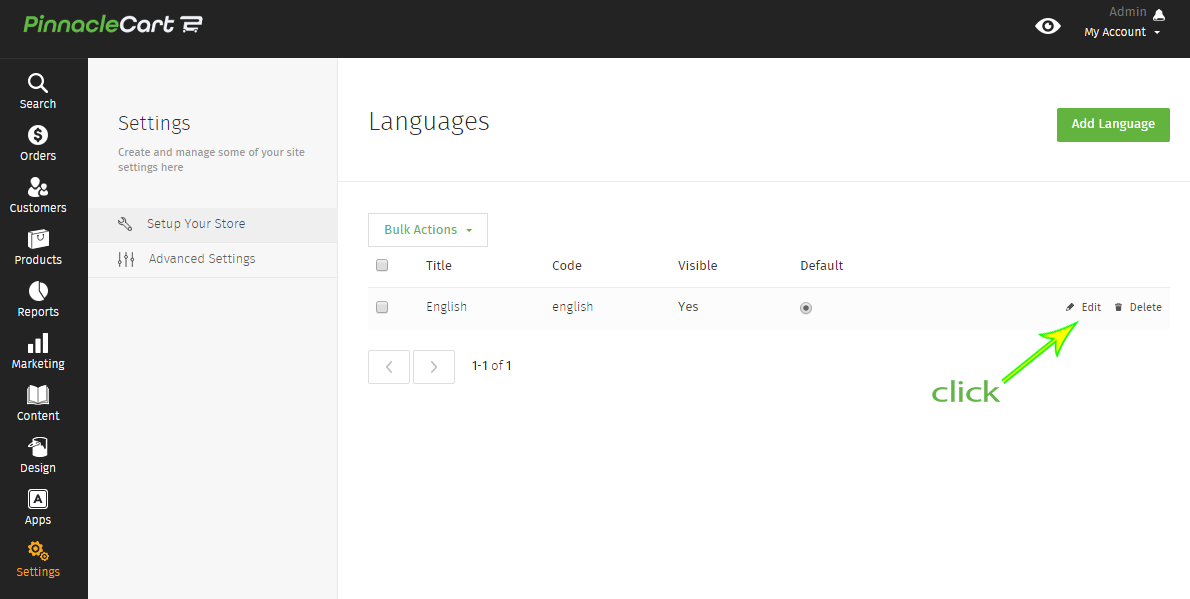
Step 3:
Define the language by giving it a Title and matching Code plus choose the Visibility of the language and don’t forget to Save the changes.
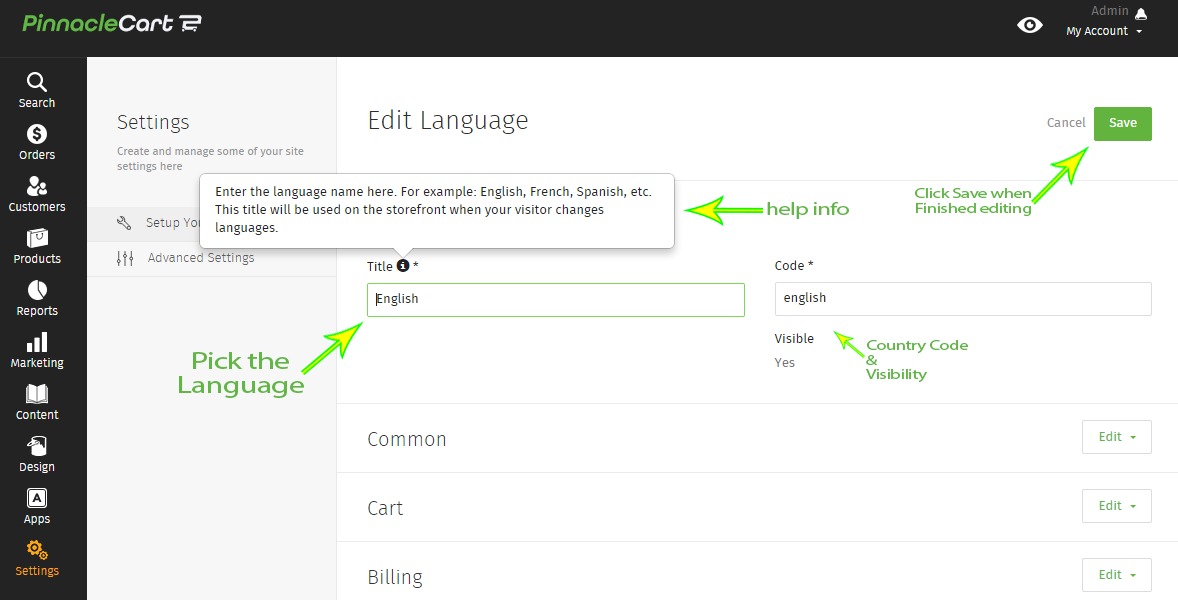
** After the language has been selected and saved you will also have additional options available below the above shown images. The additional editing options in your language file will allow you to make direct changes to each and every page, field, and/or section of your PinnacleCart. **
To submit a ticket, go to the My Account drop-down menu at the top right of the admin area and select Support.
0
0
