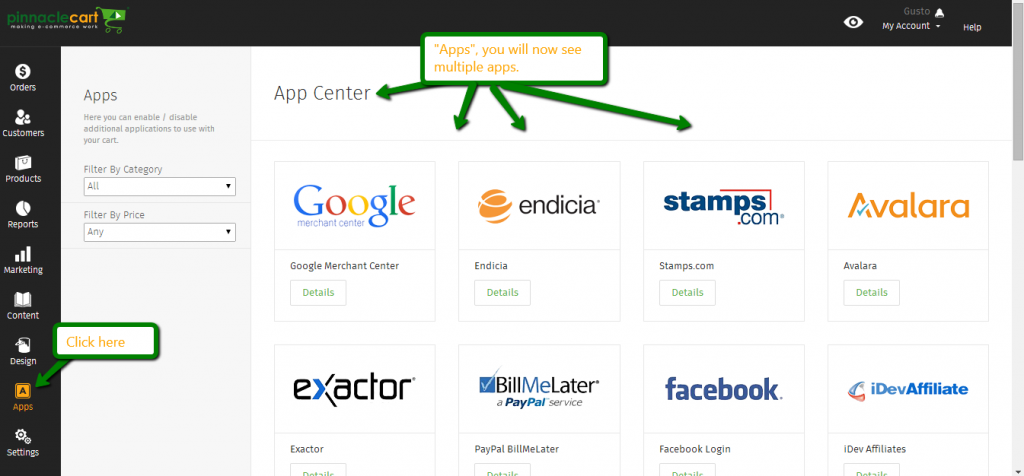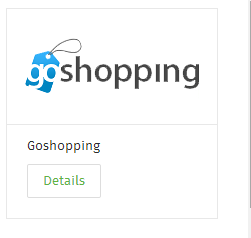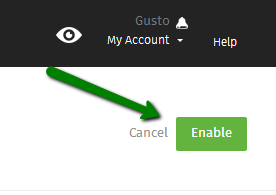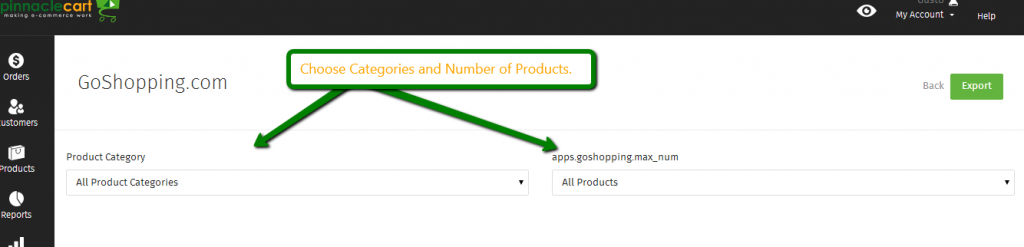GoShopping
How to export products for GoShopping:
Step 1.
You will want to make sure you are signed up for a GoShopping account.
Next you will want to find the “Apps” section:
Step 2.
Once you have found the Apps section, you will now want to scroll through the apps until you find GoShopping, then click on this to “Enable” in the upper right hand corner:
Step 3.
Now that you’ve enabled your App, you can now select and what you want to Export for GoShopping:
Step 4.
Once you have chosen what your export options are you will then hit “Export”, this will then ask you where you want to do this Export. Typically I do mine to a folder on my desktop called “Export”, this way it’s easy to find and access. It also helps keeping your files organized.
Once you have done this you will be ready to upload your file to GoShopping.
If you didn’t get your question answered, please contact the Pinnacle Cart Support Team. To submit a ticket, go to the My Account drop-down menu at the top right of the admin area and select Support.
To submit a ticket, go to the My Account drop-down menu at the top right of the admin area and select Support.
0
0