Google Tools (with Video)
PinnacleCart Integrated Google Tools:
To get to Google Tools in your admin area, click on Marketing on the left hand side of your screen. From there, click on Google Tools .

Google Analytics is pretty easily set up. All that you have to do is click the button to enable analytics and then replace the “UA-XXXXX-X” you see in the text area box with your UA code that you retrieve from within your analytics account at google.com/analytics.
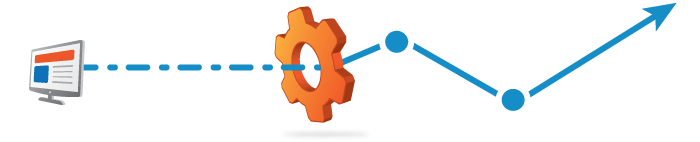
Conversion Tracking is just as easy to set up as Google Analytics. All that you have to do is click the button to enable this feature and then replace the “UA-XXXXX-X” you see in the text area box with your UA code that you retrieve from within your analytics account at google.com/analytics.

Google Adwords also sets up just like Analytics & Conversions. To enable, click the button to turn on Adwords, then update the ‘xxxxx’ for google_conversion_id in the text area with your conversion id that you retrieve from google.com/adwords. Additionally, you can also set a conversion value by updating the ‘xxxx’ for google_conversion_value .

To create your sitemap in the Google Tools area, click to expand the content area then click on Generate Sitemap. This will create a sitemap.xml.gz file and dump it into the web root of your cart. Typically, to access the file you will want to go to: http://www.example.com/sitemap.xml.gz once it has been created. From here you will want to add the location of your site map into your Google Webmaster Tools account using this link: https://www.google.com/webmasters/tools.
See also: https://support.google.com/analytics/answer/1008080?hl=en
If you didn’t get your question answered, please contact the Pinnacle Cart Support Team. To submit a ticket, go to the My Account drop-down menu at the top right of the admin area and select Support.
0
0
