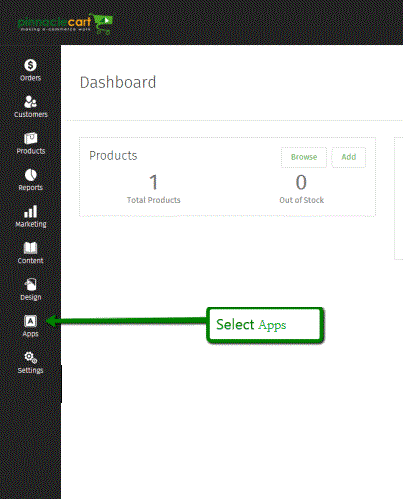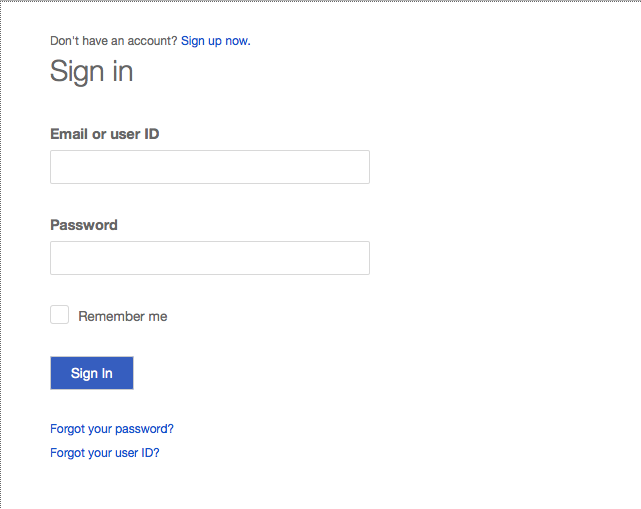How to Sync Your Site With Quickbooks
Step 1 .
You will need to have an Intuit account before setting up Pinnacle Shopping Cart and QuickBooks Online. You can do by going to: http://quickbooksonline.intuit.com/
Step 2.
Once you have your quickbooks online account setup you will need to be sure you have the recommendations below.
Step 3.
If all the above is met, then, Navigate to the Dashboard of your cart. Path to this area is
<DomainName>/login.php Example: pinnaclecart.com/login.php
Step 4.
Select Apps from the left side menu.
Step 5.
Click where it says Connect to Quickbooks on the APPS page.
Step 6.
Click the 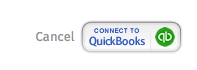 button in the upper right hand side of the screen.
button in the upper right hand side of the screen.
Step 7.
A pop up as shown below will appear and you will be able to enter in the Intuit username and password that you got from Step 1 or if you already had your account form Intuit.
Step 8.
Once done there, you will select your company to use and than you will see the setup to select the correct “Income Account” type. Your options are:
Fees Billed
Other Income
Services
Step 9.
You are all now done. One thing to be sure of is, you make sure the product names and product ids match exactly between the cart and your quickbooks if you are using an existing company with existing inventory in it.
To submit a ticket, go to the My Account drop-down menu at the top right of the admin area and select Support.
0
0