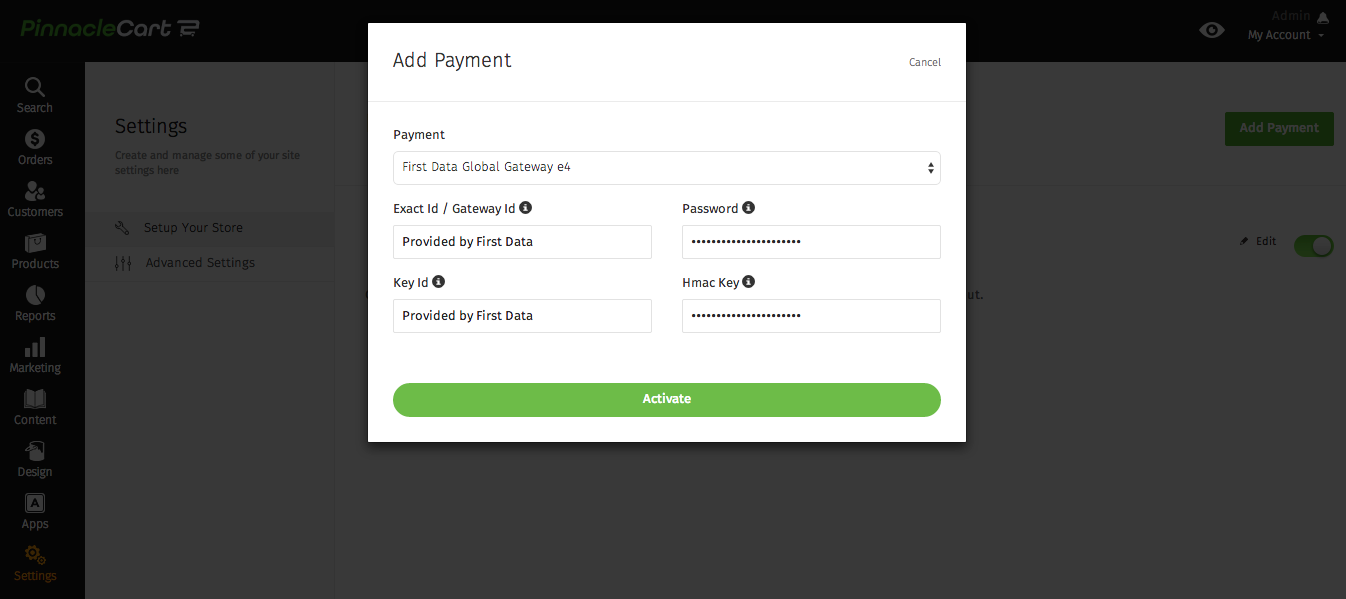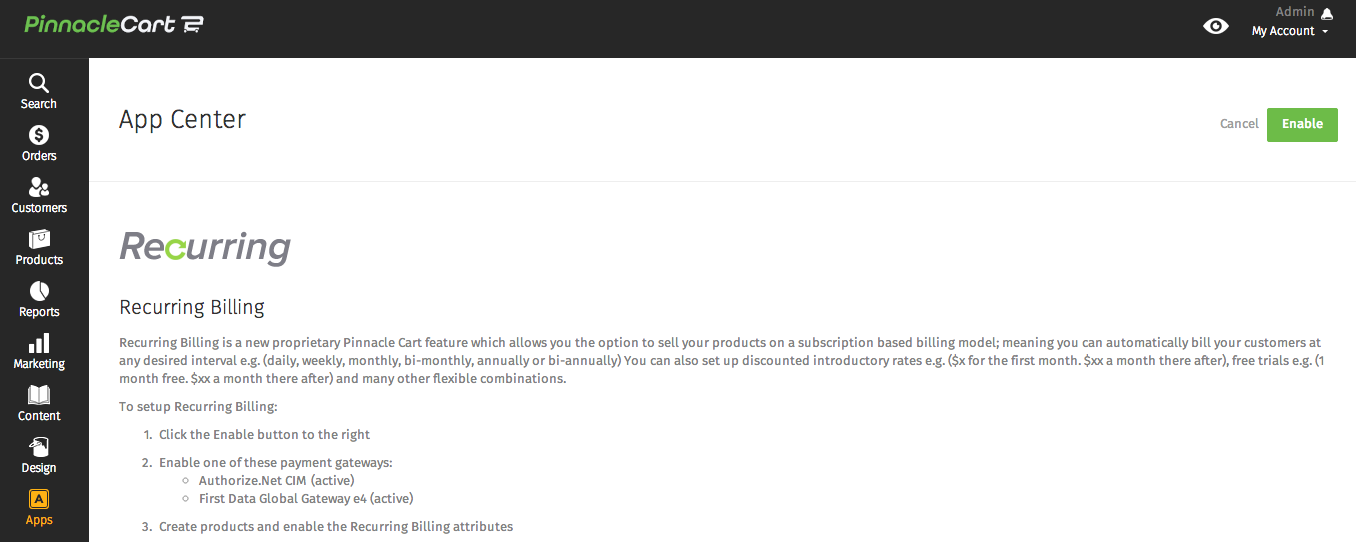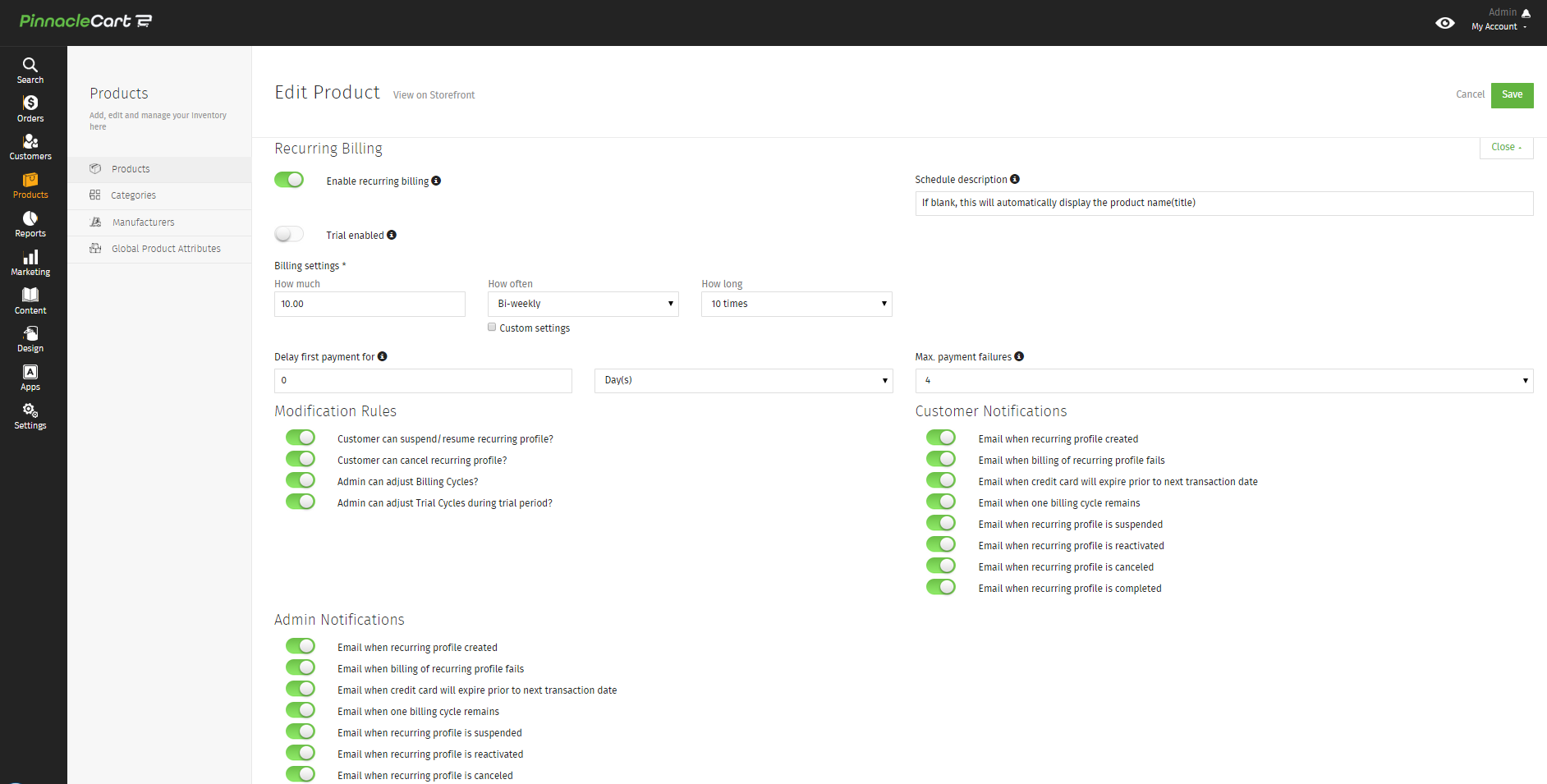How to setup Recurring Billing on a Product
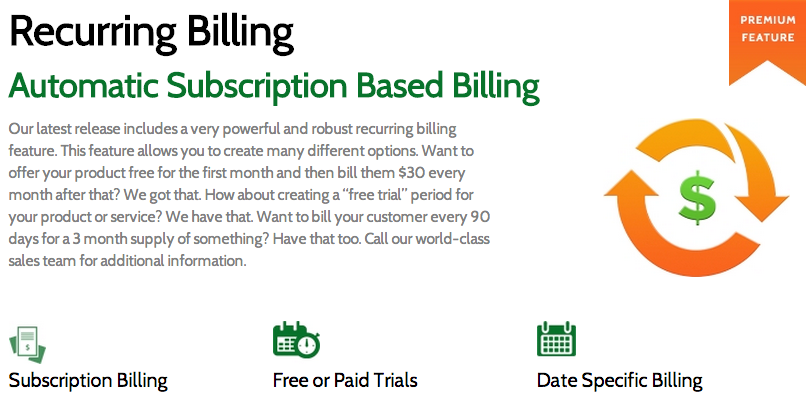
Step 1.
After you’ve set up your AIM 3.1 gateway, First Data Global e4 payment gateway and have activated Recurring billing in your Apps you can now proceed to your products that you would like to have recurring billing on.
Step 2.
Go to a product page in your admin area and near the bottom click on Recurring Billing to expand all the options available to you.
Step 3.
Select your desired options for each product you would like to set Recurring Billing up for and click Save when complete.
***Note: This is a paid feature that can be found here.****
If you didn’t get your question answered, please contact the Pinnacle Cart Support Team. To submit a ticket, go to the My Account drop-down menu at the top right of the admin area and select Support.
0
0