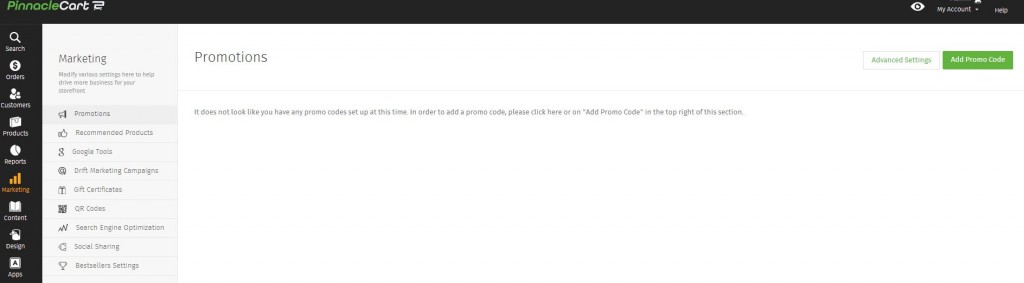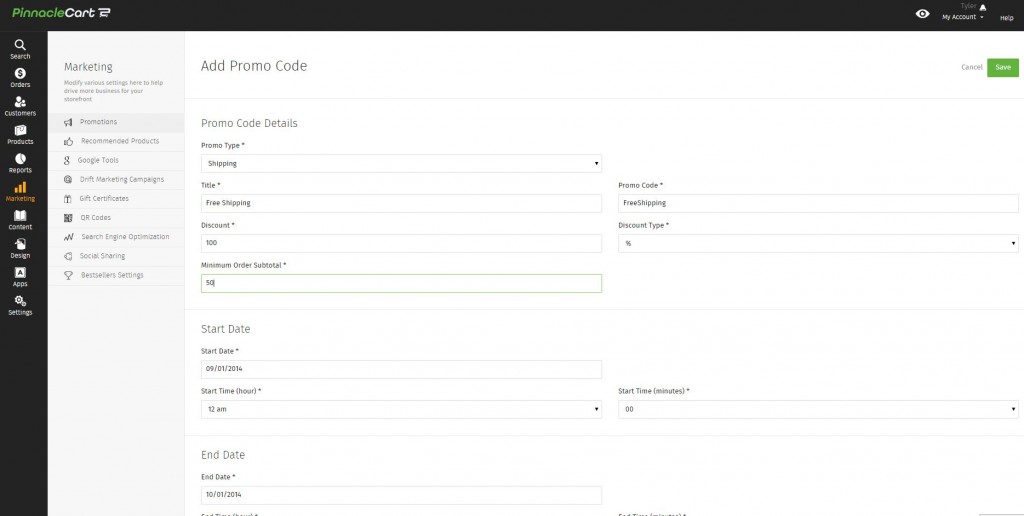Adding a Free Shipping Promo
How to create a free product promo code:
See Adding a Promo Code to view hot to enable promo codes in general. This article is for specifically creating a promo code that makes shipping free.
Step 1.
Click Marketing > Promotions > Add Promo Code.
Step 2.
Under Promo Type select Shipping.
Create a Title and if desired, change the Promo Code to one you’d like to provide the customer, such as ‘FreeShipping’.
Set Discount as 100 and Discount Type as %.
Set Minimum Order Subtotal if you’d like the customer to spend at least a certain amount to get the free shipping.
Set your Start and End Dates for the promo code.
Click Save.
Adding a Promo Code
Adding a Free Product Promo
If you didn’t get your question answered, please contact the Pinnacle Cart Support Team. To submit a ticket, go to the My Account drop-down menu at the top right of the admin area and select Support.
0
0